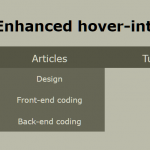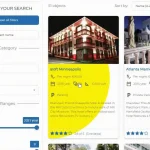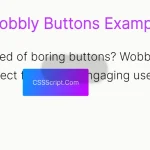| Author: | d2phap |
|---|---|
| Views Total: | 3,861 views |
| Official Page: | Go to website |
| Last Update: | March 12, 2023 |
| License: | MIT |
Preview:

Description:
fluent-reveal-effect is a JavaScript library used for creating interactive hover & click effects inspired by Fluent Design System for Windows.
See also:
How to use it:
1. Install and import the fluent-reveal-effect library.
# NPM $ npm install fluent-reveal-effect@latest --save
import { applyEffect } from "fluent-reveal-effect"2. Apply the hover effect (interactive gradient effect) to the button.
<button class="btn">Hover Me</button>
applyEffect(".btn", {
lightColor: "rgba(0,0,0,0.3)",
gradientSize: 250
})3. Apply a Material Design-style ripple effect to the button when clicked.
applyEffect(".btn", {
clickEffect: true
})4. Apply a hover effect to the borders of your buttons within a container.
<div class="button-container">
<div class="btn-border">
<button class="btn">Button 1</button>
</div>
<div class="btn-border">
<button class="btn">Button 2</button>
</div>
<div class="btn-border">
<button class="btn">Button 3</button>
</div>
</div>applyEffect(".button-container", {
clickEffect: true,
lightColor: "rgba(255,255,255,0.6)",
gradientSize: 80,
isContainer: true,
children: {
borderSelector: ".btn-border",
elementSelector: ".btn",
lightColor: "rgba(255,255,255,0.3)",
gradientSize: 150
}
})Changelog:
v3.0.1 (03/12/2023)
- TypeScript support