| Author: | dolce |
|---|---|
| Views Total: | 8,028 views |
| Official Page: | Go to website |
| Last Update: | July 23, 2015 |
| License: | MIT |
Preview:

Description:
A lightweight JavaScript library to create a responsive, drag’n’drop modal window with support keyboard shortcuts. Inspired by Google Modal and based on Draggabilly PACKAGED library.
How to use it:
Load the draggabilly.pkgd.js and modal.js in the html page.
<script src="js/draggabilly.pkgd.js"></script> <script src="js/modal.js"></script>
Create a modal window following the markup structure like so:
<div class="modal">
<header class="modal-header">
<h1 class="modal-header-title left">Title of Modal</h1>
<button class="modal-header-btn right modal-close" title="Close Modal">OK</button>
</header>
<div class="modal-body">
<section class="modal-content">
Modal Content Goes Here
</section>
</div>
</div>Create a button to launch the modal window.
<button class="modal-header-btn modal-trigger btn-fixed">Open Modal</button>
The basic CSS styles for the modal window.
.modal-overlay {
visibility: hidden;
opacity: 0;
position: absolute;
left: 0;
top: 0;
bottom: 0;
right: 0;
z-index: 98;
}
.modal {
visibility: hidden;
opacity: 0;
background: #fff;
box-shadow: 0 4px 16px rgba(0,0,0,.2);
border: 1px solid rgba(0,0,0,.333);
width: 800px;
height: 360px;
position: absolute;
left: 50%;
top: 50%;
margin-left: -400px;
margin-top: -180px;
z-index: 99;
}
.modal-body {
overflow-y: scroll;
height: calc( 100% - 75px );
}
.modal-content {
padding: 20px;
transition: transform 0.7s cubic-bezier(0.165, 0.840, 0.440, 1.000);
transform: translateY(-50px);
}
.modal.opening .modal-content { transform: translateY(0px); }
.modal-content p {
font-size: 15px;
margin: 0 0 15px;
}
.modal-header {
transition: border-color 0.2s ease;
box-sizing: border-box;
background-color: #eee;
border-bottom: 1px solid rgba(0,0,0,.2);
font-size: 16px;
height: 75px;
line-height: 30px;
margin: 0;
padding: 22px 26px;
vertical-align: middle;
}
.modal-header-title {
margin: 0;
padding: 0;
font-size: 15px;
line-height: 28px;
font-weight: 400;
letter-spacing: -0.03em;
cursor: default;
}
.modal-header-btn {
background-color: #4d90fe;
background-image: -webkit-linear-gradient(top, #4d90fe, #4787ed);
background-image: linear-gradient(top, #4d90fe, #4787ed);
border: 1px solid #3079ed;
color: #fff;
border-radius: 2px;
font-size: 11px;
font-weight: 600;
text-align: center;
white-space: nowrap;
margin-left: 5px;
line-height: 26px;
min-width: 70px;
outline: 0;
padding: 0 12px;
cursor: pointer;
}
.modal-header-btn:hover { opacity: 0.8; }
.modal-header-btn:active {
box-shadow: inset 0 1px 2px rgba(0,0,0,0.3);
background: #357ae8;
border: 1px solid #2f5bb7;
border-top: 1px solid #2f5bb7;
}The CSS styles for different modal status and open/close animations.
.modal.is-full {
left: 0 !important;
top: 0 !important;
width: calc(100% - 30px) !important;
height: calc(100% - 30px) !important;
margin: 15px !important;
}
.modal.is-left {
left: 0px !important;
right: auto !important;
top: 0px !important;
margin: 0px !important;
height: 100% !important;
}
.modal.is-left {
left: 0px !important;
right: auto !important;
top: 0px !important;
margin: 0px !important;
height: 100% !important;
}
.modal.is-right {
left: auto !important;
right: 0px !important;
top: 0px !important;
margin: 0px !important;
height: 100% !important;
}
.modal.is-dragging {
border-color: #66afe9;
outline: 0;
box-shadow: 0 0 8px rgba(102,175,233,.6), 0 6px 20px rgba(0,0,0,.2);
}
.modal.opening, .modal-overlay.opening {
-webkit-animation: show 0.5s ease;
animation: show 0.5s ease;
-webkit-animation-fill-mode: forwards;
animation-fill-mode: forwards;
}
.modal.closing, .modal-overlay.closing {
-webkit-animation: hide 0.5s ease;
animation: hide 0.5s ease;
-webkit-animation-fill-mode: forwards;
animation-fill-mode: forwards;
}
@keyframes
show { 0% {
opacity: 0;
}
100% {
opacity: 1;
}
}
@-webkit-keyframes
show { 0% {
opacity: 0;
}
100% {
opacity: 1;
}
}
@keyframes
hide { 0% {
opacity: 1;
}
100% {
opacity: 0;
}
}
@-webkit-keyframes
hide { 0% {
opacity: 1;
}
100% {
opacity: 0;
}
}
@media only screen and (max-width : 800px) {
.modal {
width: 100%;
left: 0 !important;
margin-left: 0 !important;
}
}Initialize the modal.
window.onload = function(e){
Modal.init();
};Shortcuts:
- Ctrl + Up Arrow: Fill the entire screen;
- Ctrl + Down Arrow: Exit full screen;
- Ctrl + Left Arrow: Align the left, filling half the screen*;
- Ctrl + Right Arrow: Align the right, filling half the screen*;



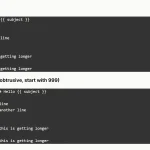






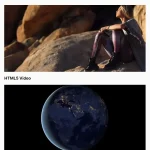
Hi, and how to open multiple windows? ..in this because most feature( . .)