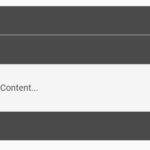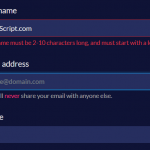| Author: | alikinvv |
|---|---|
| Views Total: | 1,510 views |
| Official Page: | Go to website |
| Last Update: | February 26, 2019 |
| License: | MIT |
Preview:

Description:
previewSlider is a responsive fullscreen image slider where the users are able to preview next/previous image when hovering over the navigation arrows.
Clicking on the navigation arrows will transition to the next/prev image after a certain delay, with a countdown progress bar that tells the users how long it will take to start the transition.
How to use it:
Load the previewSlider’s JavaScript and Stylesheet in the page.
<link rel="stylesheet" href="css/preview-slider.min.css"> <script src="js/preview-slider.min.js"></script>
Add images (or background images) together with the navigation controls and slider descriptions to the page.
<div class="preview-slider">
<div class="slider-wrapper">
<div class="slider-item" style="background-image: url(img/img4.jpg)"></div>
<div class="slider-item" style="background-image: url(img/img1.jpg)"></div>
<div class="slider-item" style="background-image: url(img/img6.jpg)"></div>
<div class="slider-item" style="background-image: url(img/img3.jpg)"></div>
<div class="slider-item" style="background-image: url(img/img5.jpg)"></div>
<div class="slider-item" style="background-image: url(img/img2.jpg)"></div>
</div>
<div class="arrow arrow-right"></div>
<div class="arrow arrow-left"></div>
<div class="slider-desc">
<p class="title">CSSSCRIPT.COM</p>
<span class="desc">JavaScript/HTML5/CSS3</span>
</div>
</div>Initialize the preview slider with the following parameters:
- container: container element
- content: uses DIV or Image as slides
- arrowLeft: left arrow
- arrowRight: right arrow
- scale: scale size
- scrollSpeed: animation speed
new previewSlider({
container: '.preview-slider',
content: true,
arrowLeft: '.arrow-left',
arrowRight: '.arrow-right',
scale: 0.4,
scrollSpeed: 4
});