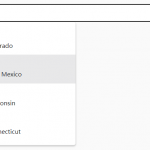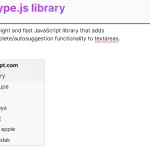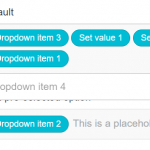| Author: | alphagov |
|---|---|
| Views Total: | 1,130 views |
| Official Page: | Go to website |
| Last Update: | May 12, 2021 |
| License: | MIT |
Preview:

Description:
A flexible, accessible, touch-enabled, progressive enhancement autocomplete library written in Vanilla JavaScript.
When a user types something in your input field, the library displays an autocomplete list containing suggestions you defined in a native select element or JS array.
Supports touch gestures on mobile and keyboard interactions on desktop.
Also works with the Preact and React frameworks. See the Readme in the zip for implementation details.
How to use it:
1. Install and import the accessible-autocomplete as a module.
# NPM $ npm i accessible-autocomplete
@import "accessible-autocomplete"; import accessibleAutocomplete from 'accessible-autocomplete'
2. Or load the needed JavaScript and CSS files on the page.
<link rel="stylesheet" href="dist/accessible-autocomplete.min.css" /> <script src="dist/accessible-autocomplete.min.js"></script>
3. Define your suggestions in a JS array.
const list = [
'Item 1',
'Item 2',
'Item 3',
...
]4. Or insert them as options in a select box:
<select id="list"> <option value="">Select an item</option> <option value="1">Item 1</option> <option value="2">Item 2</option> <option value="3">Item 3</option> </select>
5. Initialize the library and done.
<label for="autocomplete-example">Select An Item</label> <div id="autocomplete-example-container"></div>
// use JS array
accessibleAutocomplete({
// container element
element: document.querySelector('#autocomplete-example-container'),
// input id
id: 'autocomplete-example',
// data source
source: list
})
// use select box
accessibleAutocomplete.enhanceSelectElement({
selectElement: document.querySelector('#list')
})6. Available options to customize the autocomplete library.
accessibleAutocomplete({
// auto select
autoselect: false,
// namespace
cssNamespace: 'autocomplete',
// default value
defaultValue: '',
// 'inline' | 'overlay'
displayMenu: 'inline',
// min length to trigger the autocomplete
minLength: 0,
// default name
name: 'input-autocomplete',
// placeholder
placeholder: '',
onConfirm: () => {},
// cofirm on input blur
confirmOnBlur: true,
// show the autocomplete list if no results
showNoOptionsFound: true,
// show all values
showAllValues: false,
// if the input field is REQUIRED
required: false,
// custom message
tNoResults: () => 'No results found',
tAssistiveHint: () => 'When autocomplete results are available use up and down arrows to review and enter to select. Touch device users, explore by touch or with swipe gestures.',
// dropdown arrow
dropdownArrow: DropdownArrowDown
})