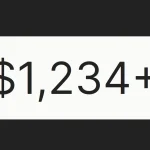| Author: | bnthor |
|---|---|
| Views Total: | 2,150 views |
| Official Page: | Go to website |
| Last Update: | May 28, 2021 |
| License: | MIT |
Preview:

Description:
Animon.js is a tiny JavaScript library that triggers CSS animations on elements as they enter the viewport.
Based on Intersection Observer API and with no third-party libraries.
How to use it:
1. Install and import the Animon.js.
# Yarn $ yarn add animon # NPM $ npm i animon --save
// ES Module
import { animon } from 'animon/dist/animon.esm.js';
// or
<link rel="stylesheet" href="dist/animon.css" />
<script src="dist/animon.iife.js"></script>2. Initialize the Animon.js.
// ES Module
animon();
// Browser
Animon.animon();
// Or initialize it on a specific element
Animon.animon('h1');3. Add the CSS class ‘animonItem’ to the element that you want to aniamte on scroll.
<h1 class="animonItem">Animon JavaScript Library Example</h1><
4. Determine which animation you want to use. All possible animations:
- fadeIn
- fadeInLeft (default)
- fadeInRight
- fadeInDown
- fadeInUp
- scaleUp
- scaleDown
<h1 class="animonItem">Animon JavaScript Library Example</h1> <p class="animonItem" data-effect="fadeIn">Example</p> <h2 class="animonItem" data-effect="fadeInRight">Keep Scrolling</h2> <div class="animonItem" data-effect="fadeInDown">fadeInDown</div> <div class="animonItem" data-effect="fadeInUp">fadeInDown</div> <div class="animonItem" data-effect="scaleUp">fadeInDown</div> <div class="animonItem" data-effect="scaleDown">fadeInDown</div><
5. Determine the delay & duration of the animation.
<h1 class="animonItem"
data-delay="500"
data-duration="5s">
Animon JavaScript Library Example
</h1>6. Add your own animations.
.animonItem[data-effect="additionalEffect"] {
/* CSS Animation Here */
}
.animonItem[data-effect="additionalEffect"].is-visible {
/* CSS Animation Here */
}