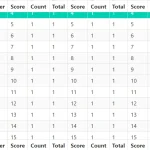| Author: | justboil |
|---|---|
| Views Total: | 704 views |
| Official Page: | Go to website |
| Last Update: | September 2, 2020 |
| License: | MIT |
Preview:

Description:
A CSS extension for Bulma framework that helps you create customizable, pretty nice file upload buttons for uploaders.
How to use it:
1. Install and import the bulma-upload-control into your Bulma project.
# NPM $ npm i bulma-upload-control --save
/* Bulma */ @import "node_modules/bulma/bulma"; /* Bulma Upload Control */ @import "node_modules/bulma-upload-control/bulma-upload-control";
2. Or directly load the compiled CSS main.min.css after Bulma’s stylesheet.
<!-- Bulma Stylesheet --> <link rel="stylesheet" href="/path/to/cdn/bulma.min.css" /> <!-- Bulma Upload Control --> <link rel="stylesheet" href="/path/to/css/main.min.css" />
3. Create a basic file upload button and determine the theme using the following CSS classes:
- is-primary
- is-info
- is-success
- is-danger
- is-warning
<div class="field">
<label class="upload control">
<a class="button is-primary">
<span>Click to upload</span>
</a>
<input type="file">
</label>
</div>4. Disable the file upload button by using the disabled attribute:
<div class="field">
<label class="upload control">
<a class="button is-info" disabled>
<span>Click to upload</span>
</a>
<input type="file" disabled>
</label>
</div>5. Customize the size of the file upload button.
- is-small
- is-medium
- is-large
<div class="field file">
<label class="upload control">
<a class="button is-medium is-primary">
<span>Click to upload</span>
</a>
<input type="file">
</label>
</div>6. Apply a ‘is loading’ status to the file upload button.
<div class="field">
<label class="upload control">
<a class="button is-loading is-info">
<span class="icon"><i class="mdi mdi-upload">ANY LOADING ICON HERE</i></span>
<span>Click to upload</span>
</a>
<input type="file">
</label>
</div>