| Author: | amirhosseinrahmati |
|---|---|
| Views Total: | 11,521 views |
| Official Page: | Go to website |
| Last Update: | March 9, 2020 |
| License: | MIT |
Preview:

Description:
A Vanilla JavaScript mobile-friendly before/after comparison slider to view the difference between two images with mouse move and touch swipe events.
How to use it:
1. Insert before/after images to the comparison slider as follows:
<div id="example" class="bal-container">
<div class="bal-after">
<img src="after.jpg">
<div class="bal-afterPosition afterLabel">
After
</div>
</div>
<div class="bal-before">
<div class="bal-before-inset">
<img src="before.jpg">
<div class="bal-beforePosition beforeLabel">
Before
</div>
</div>
</div>
<div class="bal-handle">
<span class=" handle-left-arrow"></span>
<span class="handle-right-arrow"></span>
</div>
</div>2. The main CSS styles for the comparison slider.
.bal-container {
position: relative;
width: 100%;
height: 100%;
cursor: grab;
overflow: hidden;
}
.bal-after {
display: block;
position: absolute;
top: 0;
right: 0;
bottom: 0;
left: 0;
width: 100%;
height: 100%;
overflow: hidden;
}
.bal-before {
display: block;
position: absolute;
top: 0;
/* right: 0; */
bottom: 0;
left: 0;
width: 100%;
height: 100%;
z-index: 15;
overflow: hidden;
}
.bal-before-inset {
position: absolute;
top: 0;
bottom: 0;
left: 0;
}
.bal-after img,
.bal-before img {
object-fit: cover;
position: absolute;
width: 100%;
height: 100%;
object-position: 50% 50%;
top: 0;
bottom: 0;
left: 0;
-webkit-user-select: none;
-khtml-user-select: none;
-moz-user-select: none;
-o-user-select: none;
user-select: none;
}
.bal-beforePosition {
background: #121212;
color: #fff;
left: 0;
pointer-events: none;
border-radius: 0.2rem;
padding: 2px 10px;
}
.bal-afterPosition {
background: #121212;
color: #fff;
right: 0;
pointer-events: none;
border-radius: 0.2rem;
padding: 2px 10px;
}
.beforeLabel {
position: absolute;
bottom: 0;
margin: 1rem;
font-size: 1em;
-webkit-user-select: none;
-khtml-user-select: none;
-moz-user-select: none;
-o-user-select: none;
user-select: none;
}
.afterLabel {
position: absolute;
bottom: 0;
margin: 1rem;
font-size: 1em;
-webkit-user-select: none;
-khtml-user-select: none;
-moz-user-select: none;
-o-user-select: none;
user-select: none;
}3. Style the slider handle & arrows.
.bal-handle {
height: 41px;
width: 41px;
position: absolute;
left: 50%;
top: 50%;
margin-left: -20px;
margin-top: -21px;
border: 2px solid #fff;
border-radius: 1000px;
z-index: 20;
pointer-events: none;
box-shadow: 0 0 10px rgb(12, 12, 12);
}
.handle-left-arrow,
.handle-right-arrow {
width: 0;
height: 0;
border: 6px inset transparent;
position: absolute;
top: 50%;
margin-top: -6px;
}
.handle-left-arrow {
border-right: 6px solid #fff;
left: 50%;
margin-left: -17px;
}
.handle-right-arrow {
border-left: 6px solid #fff;
right: 50%;
margin-right: -17px;
}
.bal-handle::before {
bottom: 50%;
margin-bottom: 20px;
box-shadow: 0 0 10px rgb(12, 12, 12);
}
.bal-handle::after {
top: 50%;
margin-top: 20.5px;
box-shadow: 0 0 5px rgb(12, 12, 12);
}
.bal-handle::before,
.bal-handle::after {
content: " ";
display: block;
width: 2px;
background: #fff;
height: 9999px;
position: absolute;
left: 50%;
margin-left: -1.5px;
}4. Load the main script at the end of the document.
<script src="js/script.js"></script>
5. Initialize the before after comparison slider. That’s it.
new BeforeAfter({
id: '#one'
});



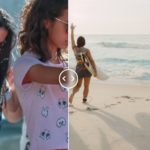






Thanks so much! it is a perfect and functional code for website!