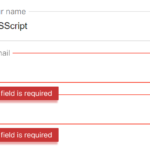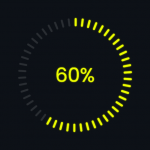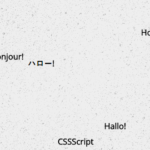| Author: | IonicaBizau |
|---|---|
| Views Total: | 3,334 views |
| Official Page: | Go to website |
| Last Update: | February 13, 2025 |
| License: | MIT |
Preview:

Description:
Donate.js is a simple-to-use JavaScript library that helps you create clean, flat style paypal donate / payment buttons for your e-commerce and business website. The goal is to create a selection UI where the user can choose a fixed or a custom amount.
How to use it:
To get started, you first have to include the donate.js on your web page.
<script src="/path/to/donate.js"></script>
Add a paypal donate form to your webpage.
<div class="donate"></div>
<form action="https://www.paypal.com/cgi-bin/webscr" method="post" target="_top">
<input type="hidden" name="cmd" value="_donations">
<input type="hidden" name="business" value="[email protected]">
<input type="hidden" name="lc" value="US">
<input type="hidden" name="amount">
<input type="hidden" name="no_note" value="0">
<input type="hidden" name="cn" value="Add special instructions to the seller:">
<input type="hidden" name="no_shipping" value="2">
<input type="hidden" name="currency_code" value="USD">
<input type="hidden" name="bn" value="PP-DonationsBF:btn_donateCC_LG.gif:NonHosted">
<center>
<button class="btn bg-orange">Donate</button>
</center>
</form>Initialize the Donate.js.
Donate({
container: ".donate",
prefix: "$",
classes: {
active: "active"
}, amounts: [
50,
100,
200,
300,
400,
500,
700
],
custom: true,
format: function (val) {
return val > 1000
? (val = val.toString()).substring(0, 1) + "," + val.substring(1)
: val
;
},
onChange: function (val, li, e) {
document.querySelector("[name=amount]").value = val;
},
defaultValue: 20
});
The required CSS styles for the donate buttons.
.donate li {
list-style: none;
display: inline-block;
padding: 20px;
background-color: #2C3E50;
margin: 10px;
width: 18%;
text-align: center;
color: #ecf0f1;
font-weight: bold;
opacity: 0.7;
cursor: pointer;
}
.donate li:hover { opacity: 1; }
.donate li.active {
opacity: 1;
background-color: #2ecc71;
}
.donate li > input {
max-width: 56px;
border: none;
padding: 10px;
font-family: "Open Sans", sans-serif;
margin-left: 10px;
}
.donate li:last-of-type {
height: 30px;
padding-top: 13px;
}
.donate ul {
padding: 0;
margin: 0;
}
button.btn.bg-orange { padding: 20px 160px; }
.donate { text-align: center; }
.footer {
text-align: center;
position: fixed;
left: 0;
right: 0;
bottom: 25px;
font-family: "Open Sans", sans-serif;
font-weight: 400;
color: #333;
}
.footer a {
text-decoration: none;
color: #111;
font-weight: bold;
}
.footer a:hover { color: #111; }
.footer a:hover { text-decoration: underline;Default options.
// Donate(options)
// options: An object containing the following fields:
// The snippet that should appear *before* the amount value.
// Could be useful for currencies (e.g. `"$"`).
prefix: "",
// The snippet that should appear *after* the amount value.
sufix: "",
// The change handler called with: the amount value (Number), the amount element and the event object.
onChange: function () {},
// The format handler which is used to format the amounts.
// Should return strings or values that can be stringified.
format: function (v) { return v.toString(); },
// The after-append handler.
itemAppended: function () {},
// The donate.js container.
container: null,
// An array of numbers representing the fixed amounts.
amounts: [],
// If 'true', then the custom amount input will appear.
// If it's a string, it will be interpreted as raw HTML.
custom: false,
// An object to configure the classes.
classes: {
active: "active" // The active class.
}Changelog:
02/13/205
- v1.2.15