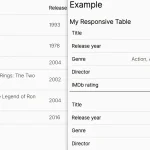| Author: | soliniak |
|---|---|
| Views Total: | 6,873 views |
| Official Page: | Go to website |
| Last Update: | July 21, 2018 |
| License: | MIT |
Preview:

Description:
A minimal, infinite-looping image slider that slides through any number of images just like a carousel.
With support for navigation, autoplay, image counter, loading indicator, CSS3 animations, etc.
How to use it:
Add images and slider controls to the webpage.
<div class="slider_container">
<div class="slides">
<img src="1.jpg" alt="one" class="pic" name="1">
<img src="2.jpg" alt="two" class="pic" name="2">
<img src="3.jpg" alt="three" class="pic" name="3">
<img src="4.jpg" alt="four" class="pic" name="4">
</div>
<nav class="slider_navigation">
<div class="navigation-buttons">
<button class="button button-left"></button>
<button class="button button-right"></button>
<label class="autoplay-controls">
<input type="checkbox" name="autoplay" checked>
<div class="checkmark"></div>
<div class="autoplay-sub">Autoplay</div>
</label>
</div>
<span class="slide_counter"></span>
</nav>
</div>The necessary CSS styles for the slider.
.button, .checkmark {
background-color: #dedede;
border: 0;
border-radius: 50%;
box-shadow: 0 0 0 0 rgba(190, 190, 220, 0.2);
color: white;
height: 30px;
margin: 0 0.5rem 0 0;
cursor: pointer;
position: relative;
transition: box-shadow 0.2s;
width: 30px;
}
.button:hover, .checkmark:hover { background-color: #ccc; }
.button:active, .checkmark:active {
background: #2196F3;
box-shadow: 0 0 15px 40px rgba(220, 220, 250, 0);
}
.autoplay-controls { cursor: pointer; }
.autoplay-controls:active > .checkmark {
background: #2196F3;
box-shadow: 0 0 15px 40px rgba(220, 220, 250, 0);
}
.slider_container {
align-items: center;
display: flex;
flex-direction: column;
min-height: 400px;
width: 900px;
}
.slide_counter {
float: right;
margin: 0 1rem;
}
.slides {
height: 400px;
overflow: hidden;
position: relative;
width: 900px;
}
.navigation-buttons {
display: inherit;
align-items: center;
flex-direction: row;
justify-content: center;
}
.slider_navigation {
margin-top: 1rem;
display: flex;
flex-direction: row;
height: 20px;
justify-content: space-between;
position: relative;
width: 100%;
}
.loader {
background-color: white;
background-image: url("loading.gif");
background-position: center center;
background-repeat: no-repeat;
background-size: 150px;
height: 100%;
position: absolute;
width: 100%;
z-index: 300;
}
input { display: none; }
input:checked ~ .checkmark:after { display: block; }
input:checked ~ .checkmark { background-color: #2196F3; }
.autoplay-sub {
float: left;
line-height: 30px;
font-size: 0.7rem;
}
.checkmark { float: left; }
.checkmark:after {
content: "";
position: absolute;
display: none;
left: 11px;
top: 7px;
width: 5px;
height: 10px;
border: solid white;
border-width: 0 3px 3px 0;
-webkit-transform: rotate(45deg);
transform: rotate(45deg);
}
.button-left:after, .button-right:after {
border: solid white;
border-width: 0 3px 3px 0;
content: "";
display: block;
height: 8px;
position: absolute;
width: 8px;
}
.button-left:after {
left: 11px;
top: 10px;
-webkit-transform: rotate(135deg);
transform: rotate(135deg);
}
.button-right:after {
left: 7px;
top: 10px;
-webkit-transform: rotate(-45deg);
transform: rotate(-45deg);
}
.inright {
-webkit-animation: goInL 0.5s cubic-bezier(1, 1.59, 0.61, 0.74);
animation: goInL 0.5s cubic-bezier(1, 1.59, 0.61, 0.74);
position: relative;
z-index: 300 !important;
}
@-webkit-keyframes
goInL { 0% {
left: -900px;
}
100% {
left: 0;
}
}
@keyframes
goInL { 0% {
left: -900px;
}
100% {
left: 0;
}
}
.outright {
-webkit-animation: goOutL 0.5s cubic-bezier(1, 1.59, 0.61, 0.74);
animation: goOutL 0.5s cubic-bezier(1, 1.59, 0.61, 0.74);
position: relative;
z-index: 200;
}
@-webkit-keyframes
goOutL { 0% {
left: 0;
}
100% {
left: 900px;
}
}
@keyframes
goOutL { 0% {
left: 0;
}
100% {
left: 900px;
}
}
.inleft {
-webkit-animation: goInR 0.5s cubic-bezier(1, 1.59, 0.61, 0.74);
animation: goInR 0.5s cubic-bezier(1, 1.59, 0.61, 0.74);
position: relative;
z-index: 300 !important;
}
@-webkit-keyframes
goInR { 0% {
left: 900px;
}
100% {
left: 0;
}
}
@keyframes
goInR { 0% {
left: 900px;
}
100% {
left: 0;
}
}
.outleft {
-webkit-animation: goOutR 0.5s cubic-bezier(1, 1.59, 0.61, 0.74);
animation: goOutR 0.5s cubic-bezier(1, 1.59, 0.61, 0.74);
position: relative;
z-index: 200;
}
@-webkit-keyframes
goOutR { 0% {
left: 0;
}
100% {
left: -900px;
}
}
@keyframes
goOutR { 0% {
left: 0;
}
100% {
left: -900px;
}
}
.pic {
left: 0;
min-height: 400px;
-o-object-fit: cover;
object-fit: cover;
position: absolute;
top: 0;
width: 900px;
}
.pic:first-child { z-index: 100; }Load the necessary JavaScript file at the end of the document. Done.
<script src="script.js"></script>
Override the default variables to customize the slider.
const autoBox = document.querySelector("input[name=autoplay]"),
autoDir = "left", // left or right
btnLeft = document.querySelector(".button-left"),
btnRight = document.querySelector(".button-right"),
loader = document.createElement("div"),
counter = document.querySelector(".slide_counter"),
slider = document.querySelector(".slides"),
slides = document.querySelectorAll(".slides img"),
speed = 2000; // = 2s