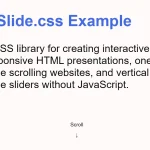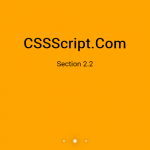| Author: | richjava |
|---|---|
| Views Total: | 786 views |
| Official Page: | Go to website |
| Last Update: | June 28, 2019 |
| License: | MIT |
Preview:

Description:
Impresi.js is a JavaScript library for creating a dynamic, interactive presentation for the web.
Animated with the Animate.css library. Click on the screen and use the arrow keys to navigate between slides.
Basic:
Installation & download.
# NPM $ npm install impresi --save
Import the Impresi.js library into the document.
<script src="lib/impresi.min.js"></script>
Or from a CDN.
<script src="https://unpkg.com/impresi"></script>
Create a container in which you want to place the presentation slides.
<div id="example"></div>
Define your slides in JavaScript objects as follows:
let slides = {
resources: [
{
id: "s-1", // unique ID
type: "background",
options: {
backgroundColor: "#e6f7ea",
imageUrl: "/path/to/bg.jpg", // bg image
inAnimationName: "fadeIn", // animate.css animation name
x: 37, // horizontal point
y: 20 // vertical point
}
},{
id: "s-1-h-1",
type: "heading",
text: "Heading Element",
options: {
fontSize: 4, // font size
fontColor: "#fff", // font color
backgroundColor: "#333",
width: "none",
inAnimationName: "slideInUp",
x: 37,
y: 20
}
},{
id: "s-1-b-1",
type: "blurb",
text: "A blurb",
options: {
fontSize: 3, // font size
fontColor: "#fff", // font color
backgroundColor: "#333",
width: "none",
inAnimationName: "slideInUp",
x: 10,
y: 10
}
},{
id: "s-1-i-1",
type: "image",
src: "image.jpg",
options: {
width: "none",
inAnimationName: "slideInUp",
x: 10,
y: 10
}
}
],
actions: [
{ in: ["s1", "s1-h1"], out: [s1, s1-h1, s1-b1] }
]
};Initialize the presentation library and done.
let impresi = new Impresi("example", slides);Start the presentation. That’s it.
impresi.start();
Changelog:
06/28/2019
- Added back button functionality