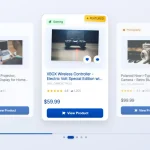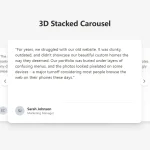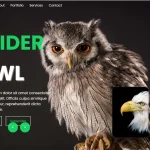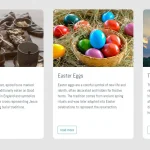| Author: | preeti29 |
|---|---|
| Views Total: | 4,445 views |
| Official Page: | Go to website |
| Last Update: | July 9, 2015 |
| License: | MIT |
Preview:

Description:
A pure CSS background image carousel slider with a crossfade transition effect built using Html, CSS , and CSS3 transitions & transforms.
How to use it:
Build the markup structure for the image carousel slider.
<div class="carousel-wrapper">
<span id="target-item-1"></span>
<span id="target-item-2"></span>
<span id="target-item-3"></span>
<span id="target-item-4"></span>
<span id="target-item-5"></span>
<!-- Start carousel items-->
<div class="carousel-item item-1">
<h2>Item 2</h2>
<p>Content goes here.</p>
<a class="arrow arrow-prev" href="#target-item-3"></a>
<a class="arrow arrow-next" href="#target-item-2"></a>
</div>
<div class="carousel-item item-2">
<h2>Item 2</h2>
<p>Content goes here.</p>
<a class="arrow arrow-prev" href="#target-item-1"></a>
<a class="arrow arrow-next" href="#target-item-3"></a>
</div>
<div class="carousel-item item-3">
<h2>Item 3</h2>
<p>Content goes here.</p>
<a class="arrow arrow-prev" href="#target-item-2"></a>
<a class="arrow arrow-next" href="#target-item-4"></a>
</div>
<div class="carousel-item item-4">
<h2>Item 4</h2>
<p>Content goes here.</p>
<a class="arrow arrow-prev" href="#target-item-3"></a>
<a class="arrow arrow-next" href="#target-item-5"></a>
</div>
<div class="carousel-item item-5">
<h2>Item 5</h2>
<p>Content goes here.</p>
<a class="arrow arrow-prev" href="#target-item-4"></a>
<a class="arrow arrow-next" href="#target-item-1"></a>
</div>
</div>The core CSS / CSS3 style rules.
.carousel-wrapper {
position: relative;
height: 307px;
width: 760px;
margin: auto;
}
.carousel-wrapper .carousel-item {
position: absolute;
top: 0;
bottom: 0;
left: 0;
right: 0;
padding: 25px 50px;
opacity: 0;
transition: all 0.5s ease-in-out;
border-radius: 10px;
}
.carousel-wrapper [id^="target-item"] {
display: none;
}
.carousel-wrapper *:target ~ .item-1 {
opacity: 0;
}
.carousel-wrapper #target-item-1:target ~ .item-1 {
opacity: 1;
}
.carousel-wrapper #target-item-2:target ~ .item-2, .carousel-wrapper #target-item-3:target ~ .item-3, .carousel-wrapper #target-item-4:target ~ .item-4, .carousel-wrapper #target-item-5:target ~ .item-5 {
z-index: 3;
opacity: 1;
}
.carousel-wrapper img {
max-width: 100%;
}Style & position the navigation arrows.
.carousel-wrapper .carousel-item .arrow {
position: absolute;
top: 0;
display: block;
width: 50px;
height: 100%;
-webkit-tap-highlight-color: transparent;
background: url("../images/left-arrow.png") 50% 50%/50px no-repeat;
}
.carousel-wrapper .carousel-item .arrow.arrow-prev {
left: 10px;
}
.carousel-wrapper .carousel-item .arrow.arrow-next {
right: 10px;
-webkit-transform: rotate(180deg);
transform: rotate(180deg);
}Make it responsive using CSS3 media queries.
@media (max-width: 480px) {
.carousel-wrapper .carousel-item .arrow, .carousel-wrapper .carousel-item.light .arrow {
background-size: 75%;
background-position: 10px 50%;
}
}
@media only screen and (max-width: 760px) {
.carousel-wrapper {
width: 100%;
}
}Add background images into the slides.
.carousel-wrapper .item-1 {
z-index: 2;
opacity: 1;
background: url("1.jpg") no-repeat scroll 100%;
}
.carousel-wrapper .item-2 {
background: url("2.jpg") no-repeat scroll 100%;
}
.carousel-wrapper .item-3 {
background: url("3.jpg") no-repeat scroll 100%;
}
.carousel-wrapper .item-4 {
background: url("4.jpg") no-repeat scroll 100%;
}
.carousel-wrapper .item-5 {
background: url("5.jpg") no-repeat scroll 100%;
}