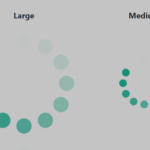| Author: | pieisdead |
|---|---|
| Views Total: | 7,419 views |
| Official Page: | Go to website |
| Last Update: | July 10, 2019 |
| License: | MIT |
Preview:

Description:
A small and easy-to-use JavaScript slideshow plugin where you can switch between images through navigation arrows, thumbnail previews, and even external links.
How to use it:
Load the core JavaScript and CSS files in the page.
<link href="cf-slideshow-style.css" rel="stylesheet" /> <script src="CFSlideshow.js"></script>
The basic HTML for the slideshow.
<div class="cf-slideshow" id="mySlideshow">
<section>
<img src="https://source.unsplash.com/CwTBt6jyagQ/500x380" />
</section>
<section>
<img src="https://source.unsplash.com/F5MtlhmBOf0/500x380" />
</section>
<section>
<img src="https://source.unsplash.com/SYx3UCHZJlo/500x380" />
</section>
<section>
<img src="https://source.unsplash.com/n5wwck8ES4w/500x380" />
</section>
<section>
<img src="https://source.unsplash.com/1dwRuFgDr0o/500x380" />
</section>
</div>Initialize the CFSlideshow and done.
var mySlideshow = new CFSlideshow('mySlideshow');Set the width/height of the slideshow.
var mySlideshow = new CFSlideshow('mySlideshow', {
width: '500px',
height: '300px'
});Enable autoplay functionality.
var mySlideshow = new CFSlideshow('mySlideshow', {
autoplay: true
delay: 10,
clickCancel: true
});Use Slide transition instead of the default Fade effect.
var mySlideshow = new CFSlideshow('mySlideshow', {
transition: 'slide'
});Enable/disable the thumbnail preview.
var mySlideshow = new CFSlideshow('mySlideshow', {
showThumbs: true,
thumbMode: 'preview'
});Enable/disable the navigation arrows.
var mySlideshow = new CFSlideshow('mySlideshow', {
showButtons: true,
buttonHide: true // auto hide arrows
});The slideshow can be controlled with external links.
<a href="javascript:mySlideshow.prevSlide()">Previous slide</a> <a href="javascript:mySlideshow.nextSlide()">Next slide</a>
Get the current slide index.
mySlideshow.getCurrentSlide()
Get the total number of slides.
mySlideshow.getTotalSlides()