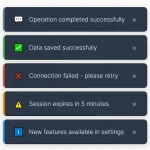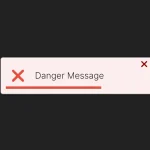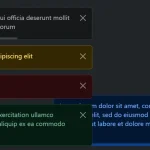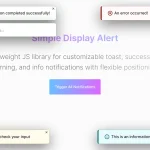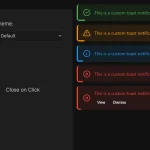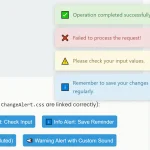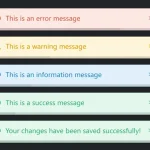| Author: | we-are-frontend |
|---|---|
| Views Total: | 804 views |
| Official Page: | Go to website |
| Last Update: | April 3, 2020 |
| License: | MIT |
Preview:

Description:
super-toastr is a Vanilla JavaScript library to create customizable stacked toast notifications where the users are able to switch between toast message by clicking the next/prev arrows.
How to use it:
1. Install the package and import the super-toastr as an module.
# Yarn $ yarn add super-toastr # NPM $ npm install super-toastr --save
import { createToaster } from `super-toastr`;2. Or include the super-toastr.bundle.js on the webpage.
<script src="dist/super-toastr.bundle.js"></script>
3. Create a container to hold the toast notifications.
<div id="toasts-container-example" style="z-index: 999999; pointer-events: none; display: flex; position: fixed; top: 0; left: 0; width: 100%; height: 100%;"> </div>
4. Initialize the super-toastr library and we’re ready to go.
var instance = SuperToastrLib.createToaster('toasts-container-example');5. Create a custom toast notification on the page.
// configs
var toastConfig = {
"type": "SUC", // "WAR", "ERR", "INF"
"position": "top_center", // "top_right", "top_left", "bottom_center", "bottom_right", "bottom_left"
"background": "white",
"minWidth": "250px"
"content": "<div style=\"color: darkblue; font-weight: bold; padding-bottom: 5px;\">Toast Title</div><div style=\"color: darkblue;\">One toastr to rule them all</div>",
"closeBtn": true
}
// push the toast
instance.addToast(toastConfig);6. The example CSS for the navigation arrows.
#previous-arrow {
display: inline-block;
width: 30px;
height: 30px;
border: 2px solid black;
border-radius: 50%;
margin-right: 5px;
}
#previous-arrow:after {
content: '';
display: inline-block;
width: 10px;
height: 10px;
margin-left: 9px;
margin-top: 6px;
border-top: 4px solid black;
border-right: 4px solid black;
-moz-transform: rotate(-135deg);
-webkit-transform: rotate(-135deg);
transform: rotate(-135deg);
}
#previous-arrow:hover {
border: 2px solid #d1d1d1;
}
#previous-arrow:hover::after {
border-top: 4px solid #d1d1d1;
border-right: 4px solid #d1d1d1;
}
#next-arrow {
display: inline-block;
width: 30px;
height: 30px;
border: 2px solid black;
border-radius: 50%;
margin-left: 5px;
}
#next-arrow:after {
content: '';
display: inline-block;
width: 10px;
height: 10px;
margin-right: 25px;
margin-top: 6px;
margin-left: -3px;
border-bottom: 4px solid black;
border-left: 4px solid black;
-moz-transform: rotate(-135deg);
-webkit-transform: rotate(-135deg);
transform: rotate(-135deg);
}
#next-arrow:hover {
border: 2px solid #d1d1d1;
}
#next-arrow:hover::after {
border-bottom: 4px solid #d1d1d1;
border-left: 4px solid #d1d1d1;
}7. Go to prev/next toast notification manually.
instance.nextToast(); instance.previousToast();
8. Remove a toast notification by ID.
instance.removeToastById(ToastId);
9. Remove toast notifications by Type.
instance.removeAllToastTypes(array of types);
10. Remove all activated toast notifications.
instance.removeAllToasts();