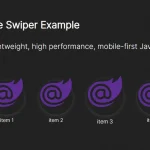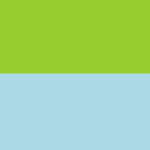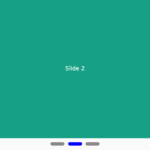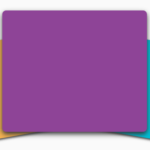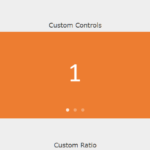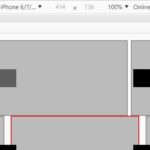| Author: | haroldoccj |
|---|---|
| Views Total: | 5,718 views |
| Official Page: | Go to website |
| Last Update: | April 1, 2020 |
| License: | MIT |
Preview:

Description:
An easy, responsive, mobile-friendly slider/swiper library to switch between images with swipe events or by clicking/tapping the navigation arrows & pagination thumbnails.
How to use it:
1. Insert images to the slider container.
<div class="slide-wrapper">
<ul class="slide">
<li><img src="1.jpg" alt=""></li>
<li><img src="2.jpg" alt=""></li>
<li><img src="3.jpg" alt=""></li>
<li><img src="4.jpg" alt=""></li>
<li><img src="5.jpg" alt=""></li>
</ul>
</div>2. Add pagination thumbnails and navigation arrows to the slider.
<div class="wrap-controls">
<div class="arrow-nav">
<button class="prev"></button>
</div>
<ul class="custom-controls">
<li><img src="1.jpg" alt=""></li>
<li><img src="2.jpg" alt=""></li>
<li><img src="3.jpg" alt=""></li>
<li><img src="4.jpg" alt=""></li>
<li><img src="5.jpg" alt=""></li>
<li><img src="6.jpg" alt=""></li>
</ul>
<div class="arrow-nav">
<button class="next"></button>
</div>
</div>3. The required CSS styles for the slider.
ul {
padding: 0px;
margin: 0px;
list-style: none;
}
img {
display: block;
max-width: 100%;
}
.slide-wrapper {
overflow: hidden;
}
.slide {
display: flex;
}
.slide:hover {
will-change: transform;
}
.slide li {
flex-shrink: 0;
max-width: 600px;
margin: 0 20px;
border-radius: 4px;
overflow: hidden;
box-shadow: 0 2px 4px rgba(0,0,0,.4);
opacity: .8;
transform: scale(.8);
transition: .4s;
}
.slide li.active {
opacity: 1;
transform: scale(1);
}
[data-control="slide"] {
display: flex;
justify-content: center;
margin-top: 20px;
}
[data-control="slide"] li a {
display: block;
width: 12px;
height: 12px;
background: #FB5;
border-radius: 50%;
overflow: hidden;
text-indent: -999px;
margin: 5px;
}
[data-control="slide"] li.active a, [data-control="slide"] li a:hover {
background: #E54;
}
.custom-controls {
display: flex;
justify-content: center;
margin-top: 40px;
margin-bottom: 20px;
flex-wrap: wrap;
}
.custom-controls li {
opacity: .8;
transform: scale(.8);
width: 40px;
height: 40px;
border-radius: 50%;
overflow: hidden;
margin: 2px;
box-shadow: 0 2px 2px rgba(0,0,0,.5);
transition: .3s;
cursor: pointer;
}
.custom-controls li.active {
opacity: 1;
transform: scale(1);
}
.arrow-nav {
display: flex;
justify-content: space-around;
margin: 20px 10px 0 10px;
}
.arrow-nav button {
cursor: pointer;
border: none;
border-radius: 50%;
color: white;
width: 30px;
height: 30px;
background: #999 url('../img/arrow.svg') center center no-repeat;
outline: none;
}
.arrow-nav button:hover {
background: #333 url('../img/arrow.svg') center center no-repeat;
transition: ease-in-out .3s;
}
.arrow-nav button.prev {
transform: rotate(-180deg);
}
.wrap-controls {
display: flex;
justify-content: center;
align-items: center;
}4. Import the necessary JavaScript files into the document.
import SlideNav from './slide.js';
5. Initialize the slider. That’s it.
const slide = new SlideNav('.slide', '.slide-wrapper');
slide.init();
slide.addArrow('.prev', '.next');
slide.addControl('.custom-controls');