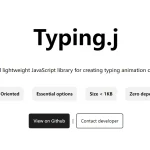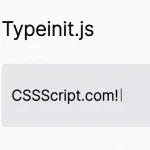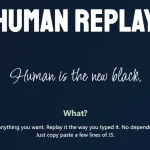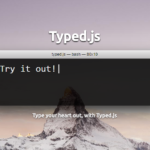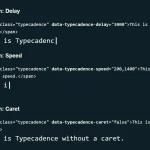| Author: | coffeedeveloper |
|---|---|
| Views Total: | 283 views |
| Official Page: | Go to website |
| Last Update: | April 8, 2020 |
| License: | MIT |
Preview:

Description:
An easy and lightweight JavaScript library for typewriter effect that animates the print of your text as if was typed by a human being.
How to use it:
1. Load the typing.css if you need a blinking cursor at the end of the text while typing.
<link rel="stylesheet" href="./typing.css" />
2. Define your text to be typed in a Source element.
<div id="source"> Text <br /> Text </div>
3. Create an Output element in which you want to print the text with a typewriter effect.
<span id="output"></span>
4. Create a typing-cursor element to place the blinking cursor.
- typing-cursor or typing-cursor-black: black cursor
- typing-cursor-white: white cursor
<span class="typing-cursor">|</span>
5. Load the JavaScript file typing.js right before the closing body tag.
<script src="./typing.js"></script>
6. Initialize the library.
var typing = new Typing({
source: document.getElementById('source'),
output: document.getElementById('output')
});7. Start the typing effect when needed.
typing.start();
8. Determine the time to wait before starting the typing effect. Default: 120(ms).
var typing = new Typing({
source: document.getElementById('source'),
output: document.getElementById('output'),
delay: 120
});9. Execute a function after the typing effect is finished.
var typing = new Typing({
source: document.getElementById('source'),
output: document.getElementById('output'),
done: function() {
console.log(this);
console.log('done')
}
});10. Pause & resume the typing effect.
typing.pause(); typing.resume();