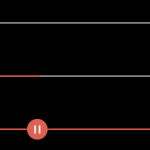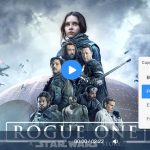| Author: | AimMikel |
|---|---|
| Views Total: | 968 views |
| Official Page: | Go to website |
| Last Update: | March 1, 2021 |
| License: | MIT |
Preview:

Description:
Aim-Player is a custom, web-based media player that supports both Audio (.mp3) and Video (.mp4 & .mpeg).
Control Buttons:
- Play/Pause
- Fast-Backward
- Fast-Forward
- Previous
- Next
- Repeat
- Playlist
- Maximize
- Mute/Unmute
Shortcuts Supported:
- N: Next
- P: Previous
- M: Mute/Unmute
- Spacebar: Play/Pause
- Left arrow: Fast-Backward
- Right arrow: Fast-Forward
- Up arrow: Increase volume
- Down arrow: Decrease volume
How to use it:
1. Add the necessary JavaScript and CSS files to the page.
<link rel="stylesheet" href="styles.css" /> <script src="js/svg.js"></script> <script src="js/fn.js"></script> <script src="js/main.js"></script>
2. Build the HTML for the media player. Don’t forget to replace the logo and watermark images with your owns.
<div class="main-frame">
<div class="header">
<section class="flex">
<img src="assets/aimikel.png" alt="aimikel logo" class="logo" />
<h1>Aim Player</h1>
</section>
<h5 class="title">This title is very long and it should span multiple lines if it is long enough men. lets add some text to make it even more longer</h5>
<button type="button" class="btn" id="btn-open">Select</button>
<input class="hide" type="file" id="files" name="files" multiple />
</div>
<div class="player-frame">
<img src="assets/aimikel.png" class="image" id="watermark" alt="aimikel logo" />
<video id="video" class="video hide">
<source src="" type="" />
</video>
<div class="playlist hide"></div>
</div>
<div class="footer">
<div class="progress-frame">
<span class="elapsed-time">00:00:00</span>
<section class="default-bar">
<section class="progress-bar"></section>
<span class="hover-time hide">00:00:00</span>
</section>
<span class="total-time">00:00:00</span>
</div>
<div class="controls-frame">
<div class="btns">
<button type="button" id="btn-backward" class="btn" title="Backward"></button>
<button type="button" id="btn-play" class="btn" title="play/pause"></button>
<button type="button" id="btn-forward" class="btn" title="Forward"></button>
<button type="button" id="btn-previous" class="btn" title="Previous"></button>
<button type="button" id="btn-repeat" class="btn active" title="Repeat"></button>
<button type="button" id="btn-next" class="btn" title="Next"></button>
<button type="button" id="btn-maximize" class="btn" title="Maximize"></button>
<button type="button" id="btn-playlist" class="btn" title="Playlist"></button>
<span class="list-count">0/0</span>
</div>
<section class="volume-frame">
<span class="volume-val">50%</span>
<button type="button" id="btn-volume" class="btn"></button>
<input type="range" name="volume" id="volume" min="0" max="100" value="50" />
</section>
</div>
</div>
</div>3. That’s it. Click the Select button to select a Video or Audio file from local. Done.