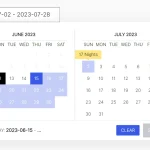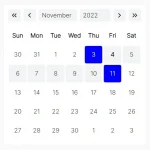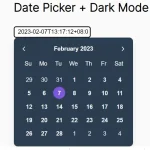| Author: | JoeMartin2001 |
|---|---|
| Views Total: | 2,846 views |
| Official Page: | Go to website |
| Last Update: | June 4, 2021 |
| License: | MIT |
Preview:

Description:
A minimal date picker JavaScript library inspired by the Android Material Design datepicker component.
How to use it:
1. Include the following JS & CSS files on the page.
<link rel="stylesheet" href="styles/style.css" /> <script src="m-datepicker.js"></script>
2. Create a date input on the page.
<input type="text" class="date-input" />
3. Create the HTML for the date picker interface.
<div class="m-datepicker-overlay">
<div class="m-datepicker">
<div class="m-datepicker-header">
<small>SELECT DATE</small>
<div>
<p class="m-datepicker-status">
<span>Mon</span>,
<span>Nov 17</span>
</p>
<button>
<img src="icons/edit.png" alt="pencil">
</button>
</div>
</div>
<div class="m-datepicker-body">
</div>
<div class="m-datepicker-footer">
<button class="m-datepicker-cancel">Cancel</button>
<button class="m-datepicker-ok">Ok</button>
</div>
</div>
</div>4. Enable the date picker and done.
const select = (selector, Boolean = false) => Boolean ? document.querySelectorAll(selector) : document.querySelector(selector)
const weekdays = ['Sunday', 'Monday', 'Tuesday', 'Wednesday', 'Thirsday', 'Friday', 'Sunday']
const months = ['January', 'February', 'March', 'April', 'May', 'June', 'July', 'August', 'September', 'October', 'November', 'December']
function daysInMonth (month, year) {
return new Date(year, ++month, 0).getDate();
}
function getDay(year, month, day) {
const d = new Date(year, month, day);
return weekdays[d.getDay()];
}
select('.date-input').onfocus = (e) => {
new DatePicker(e.target)
}