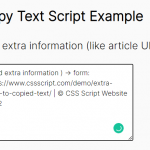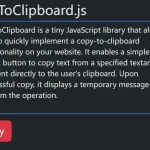| Author: | MrAkshayAS |
|---|---|
| Views Total: | 39 views |
| Official Page: | Go to website |
| Last Update: | April 2, 2025 |
| License: | MIT |
Preview:

Description:
ClipX.js is an open-source, lightweight JavaScript library that enhances your website’s clipboard (copy, cut, and paste) functionality.
It allows you to define which elements are “copyable” or “cuttable” and provides clear toast-like visual feedback when these actions are performed.
It can be useful in:
- Copying code snippets: Make it easy for developers to grab code examples from your tutorials or documentation.
- Sharing quotes or excerpts: Allow visitors to quickly copy and share interesting text from your articles or blog posts.
- Simplifying form interactions: Enable users to copy and paste data within or between form fields.
How to use it:
1. Install & download the ClipX.js package.
# NPM $ npm install clipx
2. Load the minified version of ClipX.js in your HTML document, either from your local installation or a CDN:
<script src="/path/to/dist/clipx.min.js"></script>
<script src="https://cdn.jsdelivr.net/npm/clipx/dist/clipx.min.js"></script>
3. Create a new ClipX.js instance and bind its functionality to specific elements using the attach() method. You can target elements using HTML data attributes or CSS classes:
// Initialize
var clipx = new clipx();
// Apply ClipX.js to elements with data attributes
clipx.attach('[data-clipx-text], [data-clipx-target]');
// OR
// Apply ClipX.js to elements with specific classes
clipx.attach('.clipx, .copy-btn');3. Use the following HTML data attributes on buttons or other elements to trigger copy or cut events:
- data-clipx-target: Specifies the element whose text should be copied
- data-clipx-text: Defines static text to be copied
- data-clipx-cut: Enables the cut operation
<!-- Copy text inside an element --> <button class="copy-btn" data-clipx-target="#text-to-copy"> Copy Text </button> <p id="text-to-copy">Text To Copy</p>
<!-- Copy text defined in the data-clipx-text attribute --> <button class="copy-btn" data-clipx-text="Text to copy"> </button>
<!-- Cut text inside a textarea element --> <button class="copy-btn" data-clipx-target="#text-to-cut" data-clipx-cut>Cut Text </button> <textarea id="text-to-cut">Text To Cut</textarea>
4. Customize the feedback your users receive after performing clipboard actions.
- data-clipx-disable-msg: Prevents the element’s text from changing after the copy/cut action.
- data-clipx-disable-toast: Disables the toast notification entirely.
- data-clipx-toast-position: Controls the toast’s position (top or bottom).
- data-clipx-duration: Sets the toast’s display duration in milliseconds.
<button class="copy-btn" data-clipx-target="#text-to-copy" data-clipx-text="Another Copy Text" data-clipx-msg="Custom Feedback!" data-clipx-toast-position="top" data-clipx-duration="5000"> Copy Text </button> <p id="text-to-copy">Text To Copy</p>
<!-- Disable feedback --> <button class="copy-btn" data-clipx-target="#text-to-copy" data-clipx-disable-msg data-clipx-disable-toast> Copy Text </button> <p id="text-to-copy">Text To Copy</p>
5. You can also configure ClipX.js globally to disable the message or toast notifications:
clipx.disable.msg = true; clipx.disable.toast = false;
6. Furthermore, you can customize the toast’s appearance using your own CSS:
clipx.setCustomStyles({
toast: "/* your CSS styles here /*"
});How it works:
ClipX.js utilizes the Clipboard API (if available) or falls back to a temporary textarea element for older browsers to perform copy and cut operations. It manages permissions, handles errors gracefully, and provides visual feedback through customizable toast notifications.
Changelog:
04/02/2025
- Add CSS class to SVG icons in success and error toast notifications