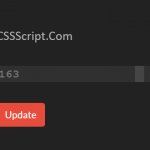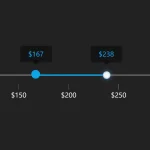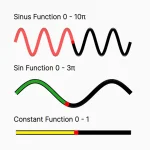| Author: | abramov-yury |
|---|---|
| Views Total: | 563 views |
| Official Page: | Go to website |
| Last Update: | March 2, 2022 |
| License: | MIT |
Preview:

Description:
A range slider is one of the most-used types of interactive elements but, unfortunately, making a good one is not an easy task.
That’s why I present you with a JavaScript library called Air Slider which converts the normal input field into a customizable accessible range slider, which allows users to select a range of values within a minimum and maximum value.
How to use it:
1. Download and import the Air Slider.
import "./src/aSlider.sass";
import {AS} from './aSlider.js';2. Create a text input field on the page.
<input type="text" id="mySlider" />
3. Initialize the Air Slider.
const mySlider = new AS({
target: document.getElementById('mySlider'),
});4. Set the min/max values.
const mySlider = new AS({
target: document.getElementById('mySlider'),
values: {min: 1, max: 100},
});5. Set the step size.
const mySlider = new AS({
target: document.getElementById('mySlider'),
step: 10,
keyStep: 10,
});6. Set the start values.
const mySlider = new AS({
target: document.getElementById('mySlider'),
start: [10, 90],
});7. Determine whether to disable the range slider on page load. Default: false.
const mySlider = new AS({
target: document.getElementById('mySlider'),
disabled: true,
});8. Trigger a function when the values changes.
const mySlider = new AS({
target: document.getElementById('mySlider'),
onChange: function(values) {
// ...
}
});// OR
mySlider.onChange((values) => {
// ...
});9. Enable/disable the range slider.
// disable mySlider.disabled(true); // enable mySlider.disabled(false);
10. Get the current values.
mySlider.getValue();
11. Destroy the range slider.
mySlider.destroy();