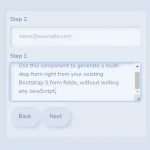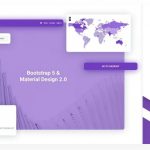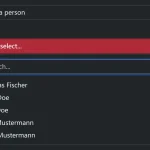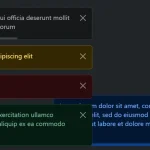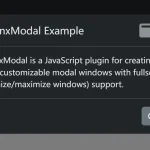| Author: | xonipatino |
|---|---|
| Views Total: | 1,257 views |
| Official Page: | Go to website |
| Last Update: | February 3, 2023 |
| License: | MIT |
Preview:

Description:
An easy-to-use form wizard JavaScript component for Bootstrap 5 to create user-friendly HTML forms that are easy to fill out and submit.
It makes use of Bootstrap 5’s tabs component to group form fields and converts them into an intuitive step-by-step wizard interface. Whether you’re working on a complex sign-up form or a simple contact form, this component might be helpful.
How to use it:
1. Load the Form Wizard Component into your Bootstrap project.
<!-- Bootstrap 5 Framework --> <link rel="stylesheet" href="/path/to/cdn/bootstrap.min.css" /> <script src="/path/to/cdn/bootstrap.bundle.min.js"></script> <!-- Bootstrap 5 Form Wizard --> <script src="/path/to/dist/js/bootstrap-form-wizard.min.js"></script>
2. Group your form fields using Bootstrap 5’s tabs component as follows:
<div class="my-wizard">
<div class="mb-4">
<label for="field1_1" class="form-label">Field 1.1</label>
<input id="field1_1" name="field1_1" type="text" class="form-control" placeholder="Field 1.1" required form="example" data-bfw-in-step="1">
</div>
<form action="" method="post" id="example">
<ul class="nav nav-pills mb-3 justify-content-center" role="tablist">
<li class="nav-item">
<a class="nav-link active" href="#ex1_step1" data-bs-toggle="step">Step 1</a>
</li>
<li class="nav-item">
<a class="nav-link" href="#ex1_step2" data-bs-toggle="step">Step 2</a>
</li>
<li class="nav-item">
<a class="nav-link" href="#ex1_step3" data-bs-toggle="step">Step 3</a>
</li>
<li class="nav-item">
<a class="nav-link" href="#ex1_step4" data-bs-toggle="step">Step 4</a>
</li>
</ul>
<div class="tab-content mt-3">
<div class="tab-pane fade show active" id="ex1_step1" role="steppanel">
<div class="mb-3">
<label for="field1" class="form-label">Field 1 (*)</label>
<input id="field1" name="field1" type="text" class="form-control" placeholder="Field 1" required>
</div>
<div class="mb-3">
<label for="field2" class="form-label">Field 2 (*)</label>
<select id="field2" name="field2" class="form-select" required>
<option value="">Select item</option>
<option value="1">One</option>
<option value="2">Two</option>
<option value="3">Three</option>
</select>
</div>
<div class="mb-3">
<label for="field3" class="form-label">Field 3 (*)</label>
<textarea id="field3" name="field3" class="form-control" rows="3" placeholder="Field 3" required></textarea>
</div>
</div>
<div class="tab-pane fade" id="ex1_step2" role="steppanel">
<div class="mb-3">
<label for="field4" class="form-label">Field 4</label>
<input id="field4" name="field4" type="email" class="form-control" placeholder="[email protected]">
</div>
<div class="mb-3">
<label for="field5" class="form-label">Field 5</label>
<input id="field5" name="field5" type="password" class="form-control" placeholder="field5" >
</div>
<div class="mb-3">
<label for="field6" class="form-label">Field 6</label>
<div class="form-check">
<input id="field6" name="field6" class="form-check-input" type="checkbox" value="1">
<label class="form-check-label" for="field6">
Checkbox 6.1
</label>
</div>
<div class="form-check">
<input id="field62" name="field6" class="form-check-input" type="checkbox" value="2">
<label class="form-check-label" for="field62">
Checkbox 6.2
</label>
</div>
<div class="form-check">
<input id="field63" name="field6" class="form-check-input" type="checkbox" value="3">
<label class="form-check-label" for="field63">
Checkbox 6.3
</label>
</div>
</div>
</div>
<div class="tab-pane fade" id="ex1_step3" role="steppanel">
<div class="mb-3">
<label for="field7" class="form-label">Field 7</label>
<input id="field7" name="field7" type="url" class="form-control" placeholder="https://ww.google.com/">
</div>
<div class="mb-3">
<label for="field8" class="form-label">Field 8</label>
<input id="field8" name="field8" type="number" class="form-control" placeholder="0" required>
</div>
<div class="mb-3">
<label for="field9" class="form-label">Field 9</label>
<div class="form-check">
<input id="field9" name="field9" class="form-check-input" type="radio" value="1">
<label class="form-check-label" for="field9">
Radio 9.1
</label>
</div>
<div class="form-check">
<input id="field92" name="field9" class="form-check-input" type="radio" value="2">
<label class="form-check-label" for="field92">
Radio 9.2
</label>
</div>
<div class="form-check">
<input id="field93" name="field9" class="form-check-input" type="radio" value="3">
<label class="form-check-label" for="field93">
Radio 9.3
</label>
</div>
</div>
</div>
<div class="tab-pane fade" id="ex1_step4" role="steppanel"></div>
</div>
<div class="text-end mt-3">
<button type="button" class="btn btn-secondary ms-2" data-bfw-action="back">< Back1</button>
<button type="submit" class="btn btn-primary ms-2" data-bfw-action="next">Next1 ></button>
</div>
</form>
</div>3. Initialize the form wizard.
document.addEventListener('DOMContentLoaded', event => {
new BootstrapFormWizard(document.getElementById('example'), {
// options
});
});4. Available options to customize the form wizard interface.
document.addEventListener('DOMContentLoaded', event => {
new BootstrapFormWizard(document.getElementById('example'), {
class: {
activeStep: 'active',
},
lang: {
backBtn: '< Back',
nextBtn: 'Next >',
nextBtnSubmit: 'Send',
fieldReqNotFocusable: 'A required field in the form is not focusable.',
},
nextBtn: undefined,
backBtn: undefined,
onSubmit: undefined,
onNext: undefined,
onBack: undefined,
onValidated: undefined,
start: 1,
submitForm: true,
useBootstrapValidation: false,
});
});Changelog:
v1.0.1 (02/03/2023)
- Update