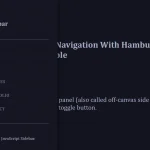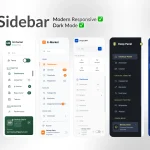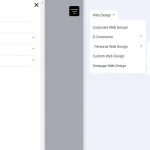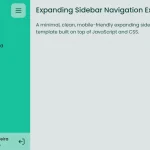| Author: | G_4s |
|---|---|
| Views Total: | 10,886 views |
| Official Page: | Go to website |
| Last Update: | November 27, 2016 |
| License: | MIT |
Preview:

Description:
A plain HTML/CSS sliding navigation that expands the hamburger icon into a sidebar menu when toggled.
How to use it:
Create the hamburger menu and insert it together with the checkbox based menu trigger into a container.
<span class="checkbox-container">
<input class="checkbox-trigger" type="checkbox" />
<span class="menu-content">
<ul>
<li>Home</li>
<li>About</li>
<li>Contact</li>
<li>Blog</li>
<li>Social</li>
</ul>
<span class="hamburger-menu"></span>
</span>
</span>Style the menu content in the CSS.
.checkbox-container {
display: block;
float: left;
width: 50px;
height: 50px;
position: relative;
background: #182825;
}
.menu-content {
display: flex;
background: #182825;
color: white;
float: left;
}
.menu-content ul {
display: block;
padding-left: 0;
padding-top: 1em;
padding-bottom: 1em;
margin: 0;
width: 0px;
height: 0px;
overflow: hidden;
transition: height 0.3s ease 0.7s, width 0.7s ease;
}
.menu-content ul li {
list-style: none;
padding-top: 1em;
padding-bottom: 1em;
cursor: pointer;
transition: color 0.5s, background 0.5s;
}
.menu-content ul li:hover {
color: #0CD6AD;
background: #1E332F;
}Style the hamburger trigger:
.checkbox-trigger {
opacity: 0;
position: absolute;
width: 50px;
height: 50px;
left: 0px;
cursor: pointer;
z-index: 5;
}
.hamburger-menu, .hamburger-menu::before, .hamburger-menu::after {
display: block;
position: absolute;
background: white;
width: 40px;
height: 4px;
margin: 1.3em 3em;
transition: background 0.3s;
}
.hamburger-menu::before, .hamburger-menu::after {
content: '';
position: absolute;
margin: -0.7em 0 0;
transition: width 0.7s ease 0.3s, transform 0.7s ease 0.3s;
}
.hamburger-menu::after { margin-top: 0.7em; }
.hamburger-menu {
position: relative;
display: block;
margin: 0;
margin-top: 1.45em;
margin-right: 0.35em;
margin-left: 0.35em;
margin-bottom: 1.45em;
transition: width 0.3s ease;
}The core CSS hacks to toggle the hamburger menu using checkbox.
.checkbox-trigger:checked { left: 202px; }
.checkbox-trigger:checked + .menu-content .hamburger-menu {
width: 2em;
transition: width 0.7s ease 0.7s;
}
.checkbox-trigger:checked + .menu-content .hamburger-menu::before {
width: 1.2em;
transform: rotate(-35deg);
margin-top: -0.4em;
}
.checkbox-trigger:checked + .menu-content .hamburger-menu::after {
width: 1.2em;
transform: rotate(35deg);
margin-top: 0.4em;
}
.checkbox-trigger:checked + .menu-content ul {
width: 200px;
height: 200px;
transition: width 0.7s ease 0.3s, height 0.3s ease;
}