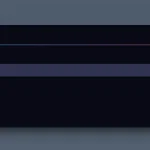| Author: | klesht |
|---|---|
| Views Total: | 26,177 views |
| Official Page: | Go to website |
| Last Update: | May 14, 2015 |
| License: | MIT |
Preview:

Description:
A pure HTML / CSS approach to creating a responsive fullscreen background slideshow that uses CSS3 animations for cross-fade transition effects.
How to use it:
Create a list of slides for the slideshow.
<ul class="slideshow"> <li> <span>Slide One</span> </li> <li> <span>Slide Two</span> </li> <li> <span>Slide Three</span> </li> <li> <span>Slide Four</span> </li> </ul>
Style the slideshow.
html { min-height: 100%; }
body { height: 100%; }
.slideshow {
list-style: none;
z-index: 1;
}
.slideshow li span {
width: 100%;
height: 100%;
position: absolute;
top: 0px;
left: 0px;
color: transparent;
background-size: cover;
background-position: 50% 50%;
background-repeat: none;
opacity: 0;
z-index: 0;
-webkit-backface-visibility: hidden;
backface-visibility: hidden;
-webkit-animation: imageAnimation 24s linear infinite 0s;
-moz-animation: imageAnimation 24s linear infinite 0s;
animation: imageAnimation 24s linear infinite 0s;
}
.no-cssanimations .slideshow li span { opacity: 1; }Create the crossfade animations by changing the opacity level using @keyframes.
@-webkit-keyframes
imageAnimation { 0% {
opacity: 0;
-webkit-animation-timing-function: ease-in;
}
12.5% {
opacity: 1;
-webkit-animation-timing-function: ease-out;
}
25% {
opacity: 1;
}
37.5% {
opacity: 0;
}
100% {
opacity: 0;
}
}
@-moz-keyframes
imageAnimation { 0% {
opacity: 0;
-moz-animation-timing-function: ease-in;
}
12.5% {
opacity: 1;
-moz-animation-timing-function: ease-out;
}
25% {
opacity: 1;
}
37.5% {
opacity: 0;
}
100% {
opacity: 0;
}
}
@keyframes
imageAnimation { 0% {
opacity: 0;
-webkit-animation-timing-function: ease-in;
-moz-animation-timing-function: ease-in;
animation-timing-function: ease-in;
}
12.5% {
opacity: 1;
-webkit-animation-timing-function: ease-out;
-moz-animation-timing-function: ease-out;
animation-timing-function: ease-out;
}
25% {
opacity: 1;
}
37.5% {
opacity: 0;
}
100% {
opacity: 0;
}
}
@-webkit-keyframes
titleAnimation { 0% {
opacity: 0;
}
12.5% {
opacity: 1;
}
25% {
opacity: 1;
}
37.5% {
opacity: 0;
}
100% {
opacity: 0;
}
}
@-moz-keyframes
titleAnimation { 0% {
opacity: 0;
}
12.5% {
opacity: 1;
}
25% {
opacity: 1;
}
37.5% {
opacity: 0;
}
100% {
opacity: 0;
}
}
@keyframes
titleAnimation { 0% {
opacity: 0;
}
12.5% {
opacity: 1;
}
25% {
opacity: 1;
}
37.5% {
opacity: 0;
}
100% {
opacity: 0;
}
}Add background images to the slideshow.
.slideshow li:nth-child(1) span { background-image: url(1.jpg); }
.slideshow li:nth-child(2) span {
background-image: url(2.jpg);
-webkit-animation-delay: 6s;
-moz-animation-delay: 6s;
animation-delay: 6s;
}
.slideshow li:nth-child(3) span {
background-image: url(3.jpg);
-webkit-animation-delay: 12s;
-moz-animation-delay: 12s;
animation-delay: 12s;
}
.slideshow li:nth-child(4) span {
background-image: url(4.jpg);
-webkit-animation-delay: 18s;
-moz-animation-delay: 18s;
animation-delay: 18s;
}