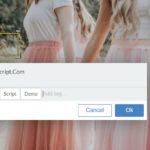| Author: | aytida23 |
|---|---|
| Views Total: | 2,141 views |
| Official Page: | Go to website |
| Last Update: | August 30, 2018 |
| License: | MIT |
Preview:

Description:
Just another responsive, fullscreen slideshow written in pure JS that automatically fades through a group of images at a given speed.
How to use it:
Add images, navigation arrows and pagination dots to the slideshow.
<section id="slider-container">
<!-- slide -->
<div class="slide fade" id="slide-0">
<!-- slide image -->
<img src="./images/img1.jpg" alt="First Image">
</div>
<!-- slide -->
<div class="slide fade" id="slide-1">
<!-- slide image -->
<img src="./images/img2.jpg" alt="Second Image">
</div>
<!-- slide -->
<div class="slide fade" id="slide-2">
<!-- slide image -->
<img src="./images/img3.jpg" alt="Third Image">
</div>
<!-- arrows -->
<div id="arrows-wrapper" class="">
<!-- previous arrow -->
<p class="slider-arrow center_y" id="arrow-prev">❮</p>
<!-- next arrow -->
<p class="slider-arrow center_y" id="arrow-next">❯</p>
</div>
<!-- dots -->
<div id="dots-wrapper" class="center_x">
<!-- dot navigation for each slide -->
<div class="dot-navigation"></div>
<!-- dot navigation for each slide -->
<div class="dot-navigation"></div>
<!-- dot navigation for each slide -->
<div class="dot-navigation"></div>
</div>
</section>The necessary CSS styles. Feel free to modify, override the following snippets to create your own slideshow styles.
#slider-container{
width: 100%;
height: 100%;
position: relative;
overflow: hidden;
}
.slide{
width: 100%;
height: 100%;
}
.slide img{
width: 100%;
height: 100%;
object-fit: cover;
}
.slide{
position: absolute;
}
.slider-arrow {
color: #fff;
font-size: 50px;
cursor: pointer;
}
#arrow-prev{
left: 20px;
position: absolute;
}
#arrow-next{
right: 20px;
position: absolute;
}
#dots-wrapper{
display: flex;
position: absolute;
bottom: 30px;
}
.dot-navigation{
width: 15px;
height: 15px;
border-radius: 100%;
cursor: pointer;
margin: 0 4px;
border: 2px solid whitesmoke;
transition: .5s background-color;
}
.dot-navigation:hover{
background-color: cornflowerblue;
}
/* creating class active-dot which will get add into the dot that indicates what image is displayed */
.active-dot {
background-color: rosybrown;
}
/* fade animation */
.fade{
animation-name: fade;
animation-duration: .5s;
}
@keyframes fade{
from {opacity: .4}
to {opacity: 1}
}The main JavaScript to enable the slideshow.
// initialize slideindex with 0 as you want to show the first slide first
var SLIDEINDEX = 0;
showSlides(SLIDEINDEX);
// creating function for showing slides
function showSlides(index){
// lets select all the slides and dots using querySelectorAll method
var slides = document.querySelectorAll(".slide");
var dots = document.querySelectorAll(".dot-navigation");
// if slide index value is greater than length of slides then jump to 1st slide
if (index >= slides.length){
SLIDEINDEX = 0;
// if we want to jump at the last of the slide incase the user is at the first one
} else if (index < 0) {
SLIDEINDEX = slides.length - 1;
} else{
SLIDEINDEX = SLIDEINDEX;
}
// before showing slides we must hide all the slides and remove active-dots class using for loop
for (var i = 0; i < slides.length; i++){
// hide slide elements
slides[i].style.display = "none";
// hide dots active-dot class
dots[i].classList.remove("active-dot");
}
// show the slide we want and set the dot class active-dot
slides[SLIDEINDEX].style.display = "block";
dots[SLIDEINDEX].classList.add("active-dot");
};
// select the previous arrow element and add a click event using addEventListener method
document.querySelector("#arrow-prev").addEventListener("click", function(){
// decrement SLIDEINDEX value to go to previous slide
showSlides(--SLIDEINDEX);
});
// select the next arrow element and add a click event using addEventListener method
document.querySelector("#arrow-next").addEventListener("click", function(){
// decrement SLIDEINDEX value to go to previous slide
showSlides(++SLIDEINDEX);
});
// select all the dots using querySelectorAll and iterate over each one using forEach method
document.querySelectorAll(".dot-navigation").forEach(function(element){
element.addEventListener("click", function(){
// make a real array using slice method from array proptotype followed by call method
var dots = Array.prototype.slice.call(this.parentElement.children);
// make a dot index variable of the array we have created above
var dotIndex = dots.indexOf(element);
// save slideindex value to dot index
showSlides(SLIDEINDEX = dotIndex);
});
});
// lets set our slide automatic using setInterval method
setInterval(function(){
showSlides(++SLIDEINDEX);
}, 5000);