| Author: | xtianares |
|---|---|
| Views Total: | 8,935 views |
| Official Page: | Go to website |
| Last Update: | December 17, 2018 |
| License: | MIT |
Preview:

Description:
A small vanilla JavaScript library that transforms the regular HTML unordered list into a drop-down menu for easily navigating between your web pages.
How to use it:
Create a normal unordered list as follows:
<ul class="drop"> <li><a href="#1">Menu Item 1</a></li> <li><a href="#2">Menu Item 2</a></li> <li><a href="#3">Menu Item 3</a></li> <li><a href="#4">Menu Item 4</a></li> <li class="last"><a href="">Menu Item 5</a></li> </ul>
The core JavaScript for the drop-down menu.
var activeClass = "is-active"
var forEach = function (array, callback, scope) {
for (var i = 0; i < array.length; i++) {
callback.call(scope, i, array[i]); // passes back stuff we need from the array
}
};
forEach(document.querySelectorAll(".dropdown_list span.dropdown"), function (index, value) {
value.addEventListener('click', function() {
//console.log(value.classList);
if ( !value.classList.contains(activeClass) ) {
var el = document.querySelectorAll(".dropdown_list span.dropdown");
var i; for (i = 0; i < el.length; i++) {
el[i].classList.remove(activeClass);
}
value.classList.toggle(activeClass);
} else
if ( value.classList.contains(activeClass) ) {
value.classList.remove(activeClass);
}
})
});
document.addEventListener('click', function(e) {
// Dropdown Select Toggle
var el = document.querySelectorAll(".dropdown_list span.dropdown")
var e=e? e : window.event;
var event_element=e.target? e.target : e.srcElement;
if (!event_element.closest(".dropdown_list")){
//console.log(event_element.closest(".dropdown_list"));
var i; for (i = 0; i < el.length; i++) {
el[i].classList.remove(activeClass);
}
}
}, false);The necessary polyfills for old browsers.
// .classList() Polyfill for older browser - IE9 again...
!function(){function t(t){this.element=t}var e=function(t){return RegExp("(^| )"+t+"( |$)")},n=function(t,e,n){for(var i=0;i<t.length;i++)e.call(n,t[i])}
t.prototype={add:function(){n(arguments,function(t){this.contains(t)||(this.element.className+=" "+t)},this)},remove:function(){n(arguments,function(t){this.element.className=this.element.className.replace(e(t),"")},this)},toggle:function(t){return this.contains(t)?(this.remove(t),!1):(this.add(t),!0)},contains:function(t){return e(t).test(this.element.className)},replace:function(t,e){this.remove(t),this.add(e)}},"classList"in Element.prototype||Object.defineProperty(Element.prototype,"classList",{get:function(){return new t(this)}}),window.DOMTokenList&&null==DOMTokenList.prototype.replace&&(DOMTokenList.prototype.replace=t.prototype.replace)}()
// .closest() Polyfill for browsers that supports document.querySelectorAll() - IE9 again...
if (window.Element && !Element.prototype.closest) {
Element.prototype.closest =
function(s) {
var matches = (this.document || this.ownerDocument).querySelectorAll(s),
i,
el = this;
do {
i = matches.length;
while (--i >= 0 && matches.item(i) !== el) {};
} while ((i < 0) && (el = el.parentElement));
return el;
};
}The example CSS for the drop-down menu.
.dropdown_list {
margin: 15px auto;
width: auto;
position: relative;
box-sizing: border-box;
}
.dropdown_list li {
margin: 0;
padding: 0;
list-style: none;
}
.dropdown_list span.dropdown {
display: block;
margin: 0;
padding: 0 10px;
width: auto;
height: 40px;
line-height: 38px;
background: #fff;
border-radius: 3px;
border: 1px solid #a1c4e5;
cursor: pointer;
overflow: hidden;
}
.dropdown_list span.dropdown.is-active {
border-radius: 3px 3px 0 0;
}
.dropdown_list span.dropdown:hover, .dropdown_list span.dropdown:active {
background: #f1f1f1;
-webkit-tap-highlight-color: rgba(0,0,0,0);
}
.dropdown_list span.dropdown:after {
float: right;
margin-top: 0;
margin-left: 10px;
width: 15px;
height: 100%;
content: "\e817";
color: ineherit;
font-family: 'icons';
text-align: center;
font-size: inherit;
vertical-align: top;
}
.dropdown_list span.dropdown.is-active:after {
content: "\e816"
}
.dropdown_list a:hover {
text-decoration: none;
border-bottom: 0;
}
.dropdown_list .drop {
display: block;
float: left;
margin: 0;
width: 100%;
max-height: 0;
position: absolute;
background: #fff;
top: 40px;
border-radius: 0 0 3px 3px;
z-index: 10;
overflow-y: auto;
opacity: 0;
transition: max-height 0.3s cubic-bezier(0, 0.6, 0, 1), opacity 0.3s cubic-bezier(0, 0.6, 0, 1);
}
.dropdown_list span.is-active + .drop {
max-height: 350px;
border: 1px solid #a1c4e5;
border-top: 0;
opacity: 1;
transition: max-height 0.2s ease-in-out, opacity 0.2s ease-in-out;
}
.dropdown_list .drop li {
float: none;
display: block;
margin: 0;
padding: 0;
border: 0;
height: auto;
border-top: 1px dotted #ccc;
}
.dropdown_list .drop li:first-child {
border-top: 0
}
.dropdown_list .drop li a {
float: none;
display: block;
margin: 0;
padding: 6px 10px 6px 25px;
height: auto;
width: auto;
text-transform: none;
color: inherit;
background: #fff;
text-align: left;
border-radius: 0;
border: 0;
}
.dropdown_list .drop li a:hover, .dropdown_list .drop li a:active {
background: #f1f1f1;
}
.dropdown_list .drop li a:before {
display: inline-block;
margin-left: -15px;
margin-right: 5px;
width: 10px;
height: inherit;
content: "\00BB";
color: inherit;
font-family: 'icons';
text-align: center;
font-size: inherit;
vertical-align: top;
}




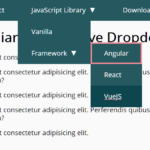
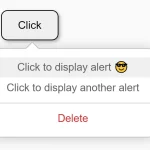
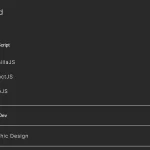




Too bad the core UL in your HTML isn’t actually all that you need to achieve this — you need to wrap it in a DIV, and add a span on top, as in your examples… which makes it automatically useless for those of us that can’t modify the DOM, and it would’ve been nice to know that