| Author: | NickDJM |
|---|---|
| Views Total: | 7,815 views |
| Official Page: | Go to website |
| Last Update: | May 27, 2025 |
| License: | MIT |
Preview:

Description:
An accessible, WCAG compliant, fully responsive, multi-level, and mobile-friendly responsive dropdown navigation menu component written in pure JavaScript.
Menu Types Included:
- Disclosure Navigation
- Menubar (Responsive Navbar)
- Treeview (Vertical Tree Menu)
Extensions:
How to use it:
1. Install and import the accessible-menu with NPM.
# NPM $ npm install accessible-menu --save
// All-in-one
import AccessibleMenu from 'accessible-menu';
// Disclosure Menu
import { DisclosureMenu } from "accessible-menu";
// Horizontal Menu Bar
import { Menubar } from "accessible-menu";
// Vertical Tree Menu
import { Treeview } from "accessible-menu";2. Or include the UMD versions on the page as follows:
<!-- All-in-one --> <script src="/path/to/dist/accessible-menu.min.js"></script> <!-- Disclosure Menu --> <script src="/path/to/dist/disclosure-menu.min.js"></script> <!-- Horizontal Menu Bar --> <script src="/path/to/dist/menubar.min.js"></script> <!-- Vertical Tree Menu --> <script src="/path/to/dist/treeview.min.js"></script>
3. The HTML structure for the accessible dropdown menu.
<nav id="main-nav" aria-label="Main">
<!-- Toggle Button (Available For Menubar or DisclosureMenu) -->
<button id="main-menu-toggle" aria-label="Toggle main menu">☰</button>
<!-- Main Menu (Available For Menubar or DisclosureMenu) -->
<ul id="main-menu">
<li>
<a href="#">Home</a>
</li>
<li class="dropdown">
<a href="#">Category ▼</a>
<ul>
<li>
<a href="#">JavaScript</a>
</li>
<li>
<a href="#">CSS</a>
</li>
</ul>
</li>
<li>
<a href="#">Contact</a>
<a href="#">About</a>
</li>
</ul>
</nav>4. Create a disclosure menu.
const menu = new DisclosureMenu({
menuElement: document.querySelector("#main-menu"),
submenuItemSelector: ".dropdown",
controllerElement: document.querySelector("#main-menu-toggle"),
containerElement: document.querySelector("#main-nav"),
openClass: "open",
});5. Create a menu bar.
const menu = new Menubar({
menuElement: document.querySelector("#main-menu"),
submenuItemSelector: ".dropdown",
controllerElement: document.querySelector("#main-menu-toggle"),
containerElement: document.querySelector("#main-nav"),
openClass: "open",
});6. Create a vertical tree menu.
const menu = new Treeview({
menuElement: document.querySelector("#main-menu"),
submenuItemSelector: ".dropdown",
});7. Apply your own styles to the menu as seen in our examples.
6. All possible parameters:
- menuElement: The menu element in the DOM.
- menuItemSelector: The selector string for menu items.
- submenuItemSelector: The selector string for submenu items.
- submenuToggleSelector: The selector string for submenu toggle triggers.
- submenuSelector: The selector string for the submenu itself.
- openClass: The class to use when a submenu is open.
- isTopLevel: A flag to mark the root menu.
- controllerElement: The element controlling the menu in the DOM.
- containerElement: The element containing the menu in the DOM.
- parentMenu: The menu containing this menu.
Changelog:
v4.2.2 (05/27/2025)
- bugfixes
v4.2.1 (03/09/2025)
- keydown: correct logic for preventing events and stop double click issue
11/11/2024
- Updated accessible-menu-bootstrap-5
v4.2.0 (11/08/2024)
- add initialized menus to window.AccessibleMenu.menus object
- options: add transitionDuration option to allow for closing animations
- bugfixes
v4.1.2 (08/01/2024)
- bugfixes
v4.1.1 (08/01/2024)
- bugfixes
v4.1.0 (06/25/2024)
- menus: add default submenuItemSelector
- treeview: handle aria-expanded true on load
- Bug Fixes
v4.0.1 (03/05/2024)
- Bug Fixes
v4.0.0 (07/01/2023)
- toggles: split initialize method out into individual tasks
- add cjs support and define exports
- add support for hoverDelay and transitions on pointerenter
- menu: add new TopLinkDisclosureMenu sub-class
- Bug Fixes
v3.0.8 (07/01/2023)
- npm: update all dependencies to latest
v3.0.7 (06/30/2023)
- Bug Fixes
v3.0.6 (06/23/2023)
- Bug Fixes
v3.0.5 (02/10/2023)
- Bug Fixes
v3.0.4 (11/30/2021)
- Bug Fixes: menu: do not trigger hover events for pointer types pen or touch
v3.0.3 (11/11/2021)
- Bug Fixes accessibility: use pointer events for _handleHover() to ensure device support
v3.0.2 (10/27/2021)
- Bug Fixes
v3.0.1 (10/19/2021)
- Bug Fixes: accessibilty: replace click/touch events with pointer events
v3.0.0 (08/04/2021)
- disclosure: add getter/setter for optionalKeySupport
- disclosuremenu: add the ability to toggle optional keyboard support
- dist: add full esm support and kill IE support
- hover: change isHoverable to hoverType to handle dynamic hovers
- initialization: add a flag to allow/disallow auto initialization for subclass menus
- menu: add new method to focus a child of a given index
- menu: add shoudlFocus getter to control moving focus in the DOM
- menu: have focus follow hover when hover is set to dynamic
- subclass: add Treeview subclass
- toggle: allow expand and collapse methods to be silent
- implement browser module support
- Bug Fixes
v2.3.1 (06/11/2021)
- Bug Fixes
v2.3.0 (06/07/2021)
- menu: allow Menubar and DisclosureMenu to be imported individually
- compile: properly run code through babel
- menu: rewrite click events to resolve unresponiveness issue
v2.2.0 (03/25/2021)
- menu: add expand/collapse events to MenuToggles
- Bug Fixes
v2.1.1 (03/23/2021)
- Bug Fixes: accessibility: handle various scenarios causing inaccessible IDs
- fix(menubar): wait for menu to render before focussing child
v2.1.0 (07/25/2020)
- fix(toggle): allow for multiple open/close classes in IE with loop
07/18/2020
- fix(events): make click handling a lot more strict
05/23/2020
- feat(menu): allow for multiple open and close classes
05/20/2020
- fix(ie): add string.prototype.startsWith polyfill
05/09/2020
- fix(events): use touchup and mouseup events instead of click
05/07/2020
- v2.0.0




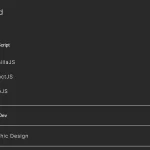

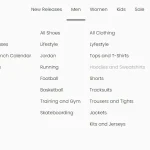
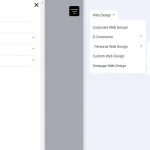
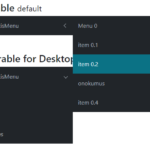
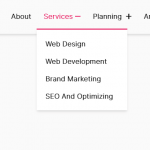

I get the following error:
Uncaught TypeError: AccessibleMenu is not a constructor