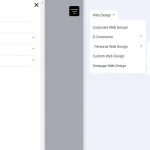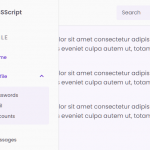| Author: | madebygrant |
|---|---|
| Views Total: | 1,256 views |
| Official Page: | Go to website |
| Last Update: | March 8, 2021 |
| License: | MIT |
Preview:

Description:
Kin Menu is a JavaScript library to generate a flexible, mobile-friendly hamburger navigation menu from the existing site navigation.
How to use it:
1. Load the Kin Menu’s JavaScript and CSS files in the document.
<!-- Basic Style --> <link rel="stylesheet" href="dist/css/kin-menu.base.css" /> <!-- Additional Styles --> <link rel="stylesheet" href="dist/css/kin-menu.styles.css" /> <!-- OR All In One --> <link rel="stylesheet" href="dist/css/kin-menu.all.css" /> <!-- JavaScript --> <script src="dist/js/kin-menu.min.js"></script>
2. Hide your site nav when the Kin Menu is activated.
<nav class="site-menu">
<ul>
<li>Your Site Nav</li>
</ul>
</nav>body.kin-is--loaded .site-menu {
display:none
}3. Create a new KinMenu instance and specify the site nav you want to clone from.
const kinOptions = {
groups: [
{
element: 'ul',
class: 'additionalClass',
clones: [
'nav > ul > li'
]
},
]
};const kin = new KinMenu(kinOptions);
4. You can also merge multiple nav menus into the Kin Menu.
const kinOptions = {
groups: [
{
element: 'ul',
class: 'additionalClass',
clones: [
'nav > ul > li'
]
},
{
element: 'ul',
class: 'anotherClass',
clones: [
'nav.another-menu > ul > li'
]
},
]
};5. Determine the maximum width of the viewport to activate the Kin Menu. Default: 960.
const kinOptions = {
windowWidth: 1024
};6. Customize the hamburger toggle button.
const kinOptions = {
toggleButton: {
hasWrapper: true,
wrapperContent: [
'.site-logo'
],
text: ''
}
};7. Activate the Kin Menu and done.
kin.init();
8. Set the menu style to: ‘Angled Sidebar’.

kin.setStyle("side-angled");9. Set the menu style to: ‘Circle Expand’.


kin.setStyle("circle-expand");10. Set the menu style to: ‘Transition’.

kin.setStyle("transition");11. Set the menu style to: ‘Sidebar’.

kin.setStyle("side");