| Author: | iNem0o |
|---|---|
| Views Total: | 6,485 views |
| Official Page: | Go to website |
| Last Update: | September 17, 2018 |
| License: | MIT |
Preview:

Description:
DatPayment is a lightweight JS library used to create an interactive payment form that enables the user to type credit card information in a convenient way. Requires the familiar Stripe.js library.
Features:
- Auto swaps credit card image based on your input.
- Formats credit card numbers.
- Validates the credit card numbers and expiration dates.
How to use it:
Place the core style sheet DatPayment.css in the head section of the html page.
<link rel="stylesheet" href="DatPayment.css">
<form action="/" method="POST" id="payment-form" class="datpayment-form">
<div class="dpf-title">
Payment by credit card
<div class="accepted-cards-logo"></div>
</div>
<div class="dpf-card-placeholder"></div>
<div class="dpf-input-container">
<div class="dpf-input-row">
<label class="dpf-input-label">Credit Card Number</label>
<div class="dpf-input-container with-icon">
<span class="dpf-input-icon"><i class="fa fa-credit-card" aria-hidden="true"></i></span>
<input type="text" class="dpf-input" size="20" data-type="number">
</div>
</div>
<div class="dpf-input-row">
<div class="dpf-input-column">
<input type="hidden" size="2" data-type="exp_month" placeholder="MM">
<input type="hidden" size="2" data-type="exp_year" placeholder="YY">
<label class="dpf-input-label">Expiration Date</label>
<div class="dpf-input-container">
<input type="text" class="dpf-input" data-type="expiry">
</div>
</div>
<div class="dpf-input-column">
<label class="dpf-input-label">Code</label>
<div class="dpf-input-container">
<input type="text" class="dpf-input" size="4" data-type="cvc">
</div>
</div>
</div>
<div class="dpf-input-row">
<label class="dpf-input-label">Full Name</label>
<div class="dpf-input-container">
<input type="text" size="4" class="dpf-input" data-type="name">
</div>
</div>
<button type="submit" class="dpf-submit">
<span class="btn-active-state">
Submit
</span>
<span class="btn-loading-state">
<i class="fa fa-refresh "></i>
</span>
</button>
</div>
</form>Load the necessary Stripe.js in the html page.
<script src="https://js.stripe.com/v2/"></script>
Load the DatPayment.js at the bottom of the page.
<script src="DatPayment.js"></script>
Active the payment form.
var payment_form = new DatPayment({
form_selector: '#payment-form',
card_container_selector: '.dpf-card-placeholder',
number_selector: '.dpf-input[data-type="number"]',
date_selector: '.dpf-input[data-type="expiry"]',
cvc_selector: '.dpf-input[data-type="cvc"]',
name_selector: '.dpf-input[data-type="name"]',
submit_button_selector: '.dpf-submit',
placeholders: {
number: '•••• •••• •••• ••••',
expiry: '••/••',
cvc: '•••',
name: 'DUPONT'
},
validators: {
number: function(number){
return Stripe.card.validateCardNumber(number);
},
expiry: function(expiry){
var expiry = expiry.split(' / ');
return Stripe.card.validateExpiry(expiry[0]||0,expiry[1]||0);
},
cvc: function(cvc){
return Stripe.card.validateCVC(cvc);
},
name: function(value){
return value.length > 0;
}
}
});
var demo_log_div = document.getElementById("demo-log");
payment_form.form.addEventListener('payment_form:submit',function(e){
var form_data = e.detail;
payment_form.unlockForm();
demo_log_div.innerHTML += "<br>"+JSON.stringify(form_data);
});
payment_form.form.addEventListener('payment_form:field_validation_success',function(e){
var input = e.detail;
demo_log_div.innerHTML += "<br>field_validation_success:"+input.getAttribute("data-type");
});
payment_form.form.addEventListener('payment_form:field_validation_failed',function(e){
var input = e.detail;
demo_log_div.innerHTML += "<br>field_validation_failed:"+input.getAttribute("data-type");
});All default options.
formatting: true,
formSelectors: {
numberInput: 'input[name="number"]',
expiryInput: 'input[name="expiry"]',
cvcInput: 'input[name="cvc"]',
nameInput: 'input[name="name"]'
},
cardSelectors: {
cardContainer: '.jp-card-container',
card: '.jp-card',
numberDisplay: '.jp-card-number',
expiryDisplay: '.jp-card-expiry',
cvcDisplay: '.jp-card-cvc',
nameDisplay: '.jp-card-name'
},
messages: {
validDate: 'valid\nthru',
monthYear: 'month/year'
},
placeholders: {
number: '•••• •••• •••• ••••',
cvc: '•••',
expiry: '••/••',
name: 'Full Name'
},
classes: {
valid: 'jp-card-valid',
invalid: 'jp-card-invalid'
},
debug: falseChangelog:
09/17/2018
- fix : expiry date not valid when placeholder autocomplete is not used (not compatible browsers)




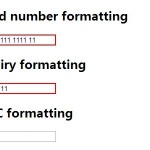





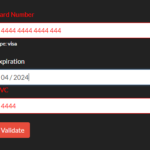
How can I make it submit data?