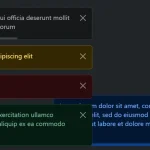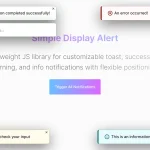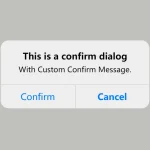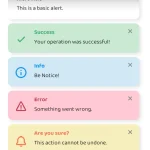| Author: | simple-notify |
|---|---|
| Views Total: | 2,084 views |
| Official Page: | Go to website |
| Last Update: | October 12, 2024 |
| License: | MIT |
Preview:

Description:
A simple notification JavaScript plugin for displaying highly customizable, toast-style alert popups on the page.
Features:
- 4 built-in notification types.
- 2 animations: slide or fade.
- Auto dismisses or not.
- Supports HTML content.
- Custom icon.
- Custom position.
- And much more.
See Also:
How to use it:
1. Load the minified version of the Simple Notify JavaScript library on the HTML page.
<link rel="stylesheet" href="dist/simple-notify.min.css" /> <script src="dist/simple-notify.min.js"></script>
2. Create a basic alert notification.
new Notify ({
title: 'Notify Title',
text: 'Notify Message',
})3. Create a toast notification that automatically dismisses after 3 seconds.
new Notify ({
title: 'Notify Title',
text: 'Notify Message',
autoclose: true,
autotimeout: 3000
})4. Determine the notification type: ‘error’, ‘warning’, ‘success’, or ‘info’.
new Notify ({
title: 'Notify Title',
text: 'Notify Message',
status: 'success'
})5. Determine the animation you’d like to use. Default: ‘fade’.
new Notify ({
title: 'Notify Title',
text: 'Notify Message',
effect: 'slide',
speed: 300 // animation speed
})6. Determine whether to show icons & close button. Default: true.
new Notify ({
title: 'Notify Title',
text: 'Notify Message',
showCloseButton: false,
showIcon: false,
})7. Specify the space between notifications.
new Notify ({
title: 'Notify Title',
text: 'Notify Message',
gap: 20,
distance: 20 // space between popup & screen edge
})8. Specify the position of the notifications.
- top
- right
- bottom
- left
- x-center
- y-center
- center
new Notify ({
title: 'Notify Title',
text: 'Notify Message',
position: 'right top'
})9. Set the theme you’d like to use:
new Notify ({
title: 'Notify Title',
text: 'Notify Message',
type: 'outline', // or 'filled'
})10. Add a custom icon to the notification.
new Notify ({
title: 'Notify Title',
text: 'Notify Message',
customIcon: 'any html here'
})11. Add a custom CSS class to the notification.
new Notify ({
title: 'Notify Title',
text: 'Notify Message',
customClass: 'any class here'
})12. Close the notification manually.
instance.close();
Changelog:
v1.0.5 (10/13/2024)
- Fix close icon overlap
v1.0.4 (02/19/2024)
- Corrected misspelled transition-properties to transition-property.
v1.0.2 (02/17/2024)
- bugfixes
v1.0.0 (02/16/2024)
- status set to success by default.
- All CSS variables renamed.
- All classes renamed.
- type values changed to ‘outline’ (default) | ‘filled’.
- autoclose is true by default.
v0.5.5 (05/26/2022)
- Fixed SVG not showing on Safari.
v0.5.4 (08/06/2021)
- Minor fixes and package updates
v0.5.2 (06/07/2021)
- Bugfix
v0.5.1 (05/20/2021)
- added raw html support for text parameter
v0.4.0 (03/24/2021)
- add 3 new positions
v0.3.1 (03/15/2021)
- custom typescript types added
v0.3.0 (03/07/2021)
- isIcon replaced with showIcon
- isCloseButton replaced with showCloseButton