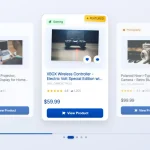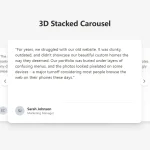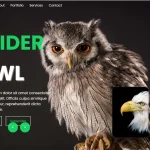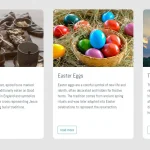| Author: | kitjenson |
|---|---|
| Views Total: | 284 views |
| Official Page: | Go to website |
| Last Update: | May 20, 2024 |
| License: | MIT |
Preview:

Description:
This is a simple 3D cube carousel that supports auto-rotation and pauses when hovered over. Built with HTML, CSS/CSS3, and a little bit of JavaScript, it also allows users to manually navigate through images with next and previous buttons.
This 3D carousel provides a fancy way to showcase a set of images, perfect for showcasing product collections, portfolio items, or even as a dynamic visual element for your website. The auto-rotation feature keeps the display engaging, while the pause-on-hover functionality allows users to focus on a particular image.
How to use it:
1. Build the HTML for the carousel. This structure defines the main container, the image cube itself (containing individual image divs), and the buttons for manual navigation.
<div class="container">
<div class="image-cube">
<div class="front"></div>
<div class="right"></div>
<div class="back"></div>
<div class="left"></div>
</div>
<div class="btns">
<button id="prev"><</button>
<button id="next">></button>
</div>
</div>2. The necessary CSS/CSS3 styles.
- Define the root variables for the primary color and rotation speed.
- Reset default styles and set up the layout with flexbox.
- Style the container and cube, applying the necessary 3D transformations and transitions.
- Position and style the individual cube faces using background images.
- Style the next/prev buttons and apply the reflection effect.
:root {
--color-primary: dimgray;
--rotation-speed: 1s;
}
* {
padding: 0;
margin: 0;
box-sizing: border-box;
}
html {
min-height: 100vh;
display: grid;
place-items: center;
}
body {
background: linear-gradient(to top, #222, #ddd);
}
.container {
height: 100%;
width: 100%;
display: flex;
justify-content: center;
align-items: center;
perspective: 800px;
perspective-origin: 50%;
}
.image-cube {
width: 300px;
height: 300px;
transform-style: preserve-3d;
position: relative;
transition: var(--rotation-speed);
}
.image-cube div {
height: 300px;
width: 300px;
position: absolute;
background-size: cover;
background-position: 50% 50%;
border: 3px solid white;
-webkit-box-reflect: below -3px linear-gradient(to bottom, rgba(0,0,0,0) 80%, rgba(0,0,0,0.15));
}
.front {
transform: translateZ(150px);
}
.right {
transform: rotateY(-270deg) translateX(150px);
transform-origin: 100% 0;
}
.back {
transform: translateZ(-150px) rotateY(180deg);
}
.left {
transform: rotateY(270deg) translateX(-150px);
transform-origin: 0 50%;
}
.btns {
position: absolute;
display: flex;
justify-content: space-between;
width: 405px;
pointer-events: none;
}
.btns button {
background-color: transparent;
color: #ffffff;
border: 3px solid #ffffff;
background: var(--color-primary);
border-radius: 50%;
font-size: 20px;
cursor: pointer;
width: 40px;
height: 40px;
box-shadow: 0 3px 5px rgba(0,0,0,.5);
pointer-events: all;
}3. Add your own images to the carousel.
.front {
background-image: url('https://source.unsplash.com/zgZjXqeyZVI/2400x1600');
}
.right {
background-image: url('https://source.unsplash.com/tXiMrX3Gc-g/2400x1600');
}
.back {
background-image: url('https://source.unsplash.com/p0ZvBVpW3KY/2400x1600');
}
.left {
background-image: url('https://source.unsplash.com/u6JG0eYjcEU/2400x1600');
}4. Activate the carousel.
let con = document.querySelector('.container'),
cube = document.querySelector(".image-cube"),
btnNext = document.getElementById("next"),
btnPrev = document.getElementById("prev"),
switch_delay = 3000; //milliseconds
let pos = 0;
btnNext.addEventListener("click", () => {
pos -= 90;
cube.style.transform = `rotateY(${pos}deg)`;
});
btnPrev.addEventListener("click", () => {
pos += 90;
cube.style.transform = `rotateY(${pos}deg)`;
});
function autoClick() {
pos -= 90;
cube.style.transform = `rotateY(${pos}deg)`;
}
autoClick();
let autoRun = setInterval(autoClick, switch_delay);
//pause on mouseover
con.addEventListener('mouseenter', function(){
clearInterval(autoRun);
});
//restart on mouseleave
con.addEventListener('mouseleave', function(){
autoRun = setInterval(autoClick, switch_delay);
});