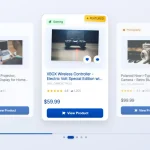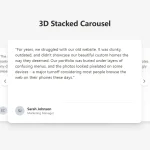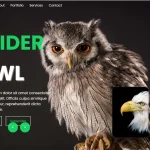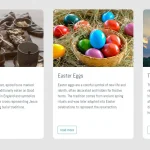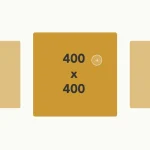| Author: | Joshspeakman |
|---|---|
| Views Total: | 140 views |
| Official Page: | Go to website |
| Last Update: | March 4, 2025 |
| License: | MIT |
Preview:

Description:
A lightweight, performant, accessible, responsive image carousel with automatic sliding and navigation controls. Built with vanilla JavaScript and CSS. No dependencies required.
The carousel displays multiple images in a scrollable container. It serves portfolios requiring visual storytelling, e-commerce sites showcasing products, and blogs highlighting featured content. Three images appear on desktop views, collapsing to single-image displays on mobile devices.
Automatic rotation pauses during user interaction, preventing accidental content skipping. Gradient overlays indicate scrollable content without obscuring images. ARIA labels enable screen reader navigation, while shadow effects and hover scaling provide visual feedback.
How to use it:
1. Create the basic HTML structure. Place the following HTML code where you want the carousel to appear. Don’t forget to change the image source URLs to your own.
<!-- Main container -->
<div class="tc-container">
<!-- Description text - customize as needed -->
<p class="tc-description">
Custom description text goes here. This area can be used to provide context about the images shown in the carousel below. The text automatically centers and has responsive sizing for different screen sizes.
</p>
<!-- Carousel wrapper -->
<div class="tc-wrapper">
<!-- Navigation buttons -->
<button class="tc-btn tc-prev" aria-label="Previous slide">
<svg width="24" height="24" viewBox="0 0 24 24" fill="none" stroke="currentColor" stroke-width="2" stroke-linecap="round" stroke-linejoin="round">
<polyline points="15 18 9 12 15 6"></polyline>
</svg>
</button>
<button class="tc-btn tc-next" aria-label="Next slide">
<svg width="24" height="24" viewBox="0 0 24 24" fill="none" stroke="currentColor" stroke-width="2" stroke-linecap="round" stroke-linejoin="round">
<polyline points="9 18 15 12 9 6"></polyline>
</svg>
</button>
<!-- Carousel container -->
<div class="tc-gallery">
<!-- Left gradient overlay -->
<div class="tc-gradient-left"></div>
<!-- Carousel track - all images go here -->
<div class="tc-track">
<!-- Image cards - add or remove as needed -->
<div class="tc-card">
<img src="1.jpg" alt="Image 1 description" />
</div>
<div class="tc-card">
<img src="2.jpg" alt="Image 2 description" />
</div>
<div class="tc-card">
<img src="3.jpg" alt="Image 3 description" />
</div>
<div class="tc-card">
<img src="4.jpg" alt="Image 4 description" />
</div>
<div class="tc-card">
<img src="5.jpg" alt="Image 5 description" />
</div>
<div class="tc-card">
<img src="6.jpg" alt="Image 6 description" />
</div>
<!-- Add more cards as needed -->
</div>
<!-- Right gradient overlay -->
<div class="tc-gradient-right"></div>
</div>
</div>
</div>2. Add the CSS snippets to the page. This controls the look and feel of the carousel. Adjust colors, sizes, and spacing to match your website’s design.
/* Main container styles */
.tc-container {
max-width: 1200px; /* Adjust width as needed */
margin: 0 auto;
text-align: center;
color: #333; /* Main text color */
position: relative;
box-sizing: border-box;
}
/* Description text styles */
.tc-description {
font-size: 1.3em;
line-height: 1.8em;
max-width: 800px; /* Control text width */
margin: 0 auto 40px;
color: #444; /* Description text color */
}
/* Carousel wrapper */
.tc-wrapper {
position: relative;
padding: 20px 0;
}
/* Carousel gallery container */
.tc-gallery {
position: relative;
overflow: hidden;
margin: 0 auto;
max-width: 900px; /* Controls how many cards are visible */
}
/* Track that holds all slide cards */
.tc-track {
display: flex;
transition: transform 0.5s ease; /* Controls slide animation speed */
}
/* Individual card styling */
.tc-card {
min-width: 250px; /* Card width */
width: 250px;
margin: 0 10px; /* Space between cards */
border-radius: 12px; /* Rounded corners */
overflow: hidden;
box-shadow: 0 4px 15px rgba(0,0,0,0.1); /* Card shadow */
transition: transform 0.3s ease, box-shadow 0.3s ease;
flex-shrink: 0;
background-color: white;
}
/* Hover effect for cards */
.tc-card:hover {
transform: scale(1.03); /* Slight enlargement on hover */
box-shadow: 0 6px 20px rgba(0,0,0,0.15); /* Enhanced shadow on hover */
}
/* Image styling within cards */
.tc-card img {
width: 100%;
height: 150px; /* Fixed height for all images */
object-fit: cover; /* Ensures images fill the space nicely */
display: block;
}
/* Left gradient overlay */
.tc-gradient-left {
position: absolute;
left: 0;
top: 0;
width: 100px;
height: 100%;
pointer-events: none;
background: linear-gradient(to right, rgba(255,255,255,1) 0%, rgba(255,255,255,0) 100%);
z-index: 10;
}
/* Right gradient overlay */
.tc-gradient-right {
position: absolute;
right: 0;
top: 0;
width: 100px;
height: 100%;
pointer-events: none;
background: linear-gradient(to left, rgba(255,255,255,1) 0%, rgba(255,255,255,0) 100%);
z-index: 10;
}
/* Navigation button styling */
.tc-btn {
position: absolute;
top: 50%;
transform: translateY(-50%);
width: 40px;
height: 40px;
border-radius: 50%;
background-color: white;
border: none;
box-shadow: 0 2px 6px rgba(0,0,0,0.15);
cursor: pointer;
z-index: 20;
display: flex;
align-items: center;
justify-content: center;
color: #5C258D; /* Button icon color - customize this */
transition: background-color 0.2s;
}
/* Button hover effect */
.tc-btn:hover {
background-color: #f8f8f8;
}
/* Position the previous button */
.tc-prev {
left: 10px;
}
/* Position the next button */
.tc-next {
right: 10px;
}
/* Mobile responsiveness */
@media (max-width: 768px) {
.tc-gallery {
max-width: 300px; /* Show only one card on mobile */
}
.tc-description {
font-size: 1.1em;
padding: 0 15px;
}
.tc-btn {
width: 36px;
height: 36px;
}
}
/* Fade-in animation */
@keyframes tcFadeIn {
from { opacity: 0; }
to { opacity: 1; }
}
.tc-fade-in {
animation: tcFadeIn 0.5s forwards;
}3. Add this JavaScript code to enable the carousel functionality. The script activates after the page loads. It collects the carousel elements and calculates the number of cards to display based on the screen width. The carousel shifts by changing the transform property of the track element. Navigation functions adjust the current slide index. Automatic sliding runs on a timed interval and resets when you interact with the slider. Event listeners manage button clicks, hover actions, and window resizing. This approach keeps the carousel functional and responsive across all devices.
(function() {
// Only run this script once the DOM is fully loaded
document.addEventListener('DOMContentLoaded', function() {
// Get DOM elements
const track = document.querySelector('.tc-track');
const cards = Array.from(document.querySelectorAll('.tc-card'));
const prevButton = document.querySelector('.tc-prev');
const nextButton = document.querySelector('.tc-next');
// Configuration options
const autoplaySpeed = 4000; // Time between slides in milliseconds
const transitionSpeed = 500; // Slide transition speed in milliseconds
// Responsive settings
const cardsToShow = window.innerWidth < 768 ? 1 : 3;
const cardWidth = cards[0].offsetWidth + 20; // card width + margin
// State variables
let currentIndex = 0;
let isTransitioning = false;
let autoplayInterval;
/**
* Initialize the carousel
*/
function initCarousel() {
// Set initial position
updateCarousel();
// Start autoplay
startAutoplay();
}
/**
* Update carousel position based on current index
*/
function updateCarousel() {
// Calculate position
const position = -1 * currentIndex * cardWidth;
track.style.transform = `translateX(${position}px)`;
// Prevent multiple clicks during transition
isTransitioning = true;
setTimeout(() => {
isTransitioning = false;
}, transitionSpeed);
}
/**
* Go to a specific slide index
* @param {number} index - The slide index to navigate to
*/
function goToSlide(index) {
if (isTransitioning) return;
// Ensure index is within bounds
currentIndex = index;
if (currentIndex > cards.length - cardsToShow) {
currentIndex = cards.length - cardsToShow;
}
if (currentIndex < 0) {
currentIndex = 0;
}
updateCarousel();
resetAutoplay();
}
/**
* Navigate to the previous slide
*/
function goToPrevSlide() {
if (isTransitioning) return;
goToSlide(currentIndex - 1);
}
/**
* Navigate to the next slide
*/
function goToNextSlide() {
if (isTransitioning) return;
// Handle wrapping around to the first slide
if (currentIndex >= cards.length - cardsToShow) {
goToSlide(0);
} else {
goToSlide(currentIndex + 1);
}
}
/**
* Start the autoplay interval
*/
function startAutoplay() {
autoplayInterval = setInterval(goToNextSlide, autoplaySpeed);
}
/**
* Reset the autoplay timer
*/
function resetAutoplay() {
clearInterval(autoplayInterval);
startAutoplay();
}
// Set up event listeners
// Navigation button events
prevButton.addEventListener('click', goToPrevSlide);
nextButton.addEventListener('click', goToNextSlide);
// Pause autoplay on hover
const carouselWrapper = document.querySelector('.tc-wrapper');
carouselWrapper.addEventListener('mouseenter', () => {
clearInterval(autoplayInterval);
});
carouselWrapper.addEventListener('mouseleave', () => {
startAutoplay();
});
// Handle window resize
window.addEventListener('resize', () => {
const newCardsToShow = window.innerWidth < 768 ? 1 : 3;
// Only update if the number of visible cards changed
if (newCardsToShow !== cardsToShow) {
// Temporarily disable transitions for repositioning
cards.forEach(card => {
card.style.transition = 'none';
});
// Reset position after a brief delay
setTimeout(() => {
cards.forEach(card => {
card.style.transition = 'transform 0.3s ease, box-shadow 0.3s ease';
});
goToSlide(0);
}, 50);
}
});
// Initialize the carousel
initCarousel();
});
})();