| Author: | Mauricio31Santos |
|---|---|
| Views Total: | 14,653 views |
| Official Page: | Go to website |
| Last Update: | December 30, 2020 |
| License: | MIT |
Preview:

Description:
A CSS only responsive slider (carousel) component that infinitely slides through background images by altering the images’ background-position using CSS animations.
How to use it:
1. Add your slides together with the descriptions displayed in the caption bar to the slider container.
<div class="slider">
<div class="slide slide1">
<div class="caption">
<h2>Slide 1</h2>
<p>Description 1</p>
</div>
</div>
<div class="slide slide2">
<div class="caption">
<h2>Slide 1</h2>
<p>Description 1</p>
</div>
</div>
<div class="slide slide3">
<div class="caption">
<h2>Slide 31</h2>
<p>Description 3</p>
</div>
</div>
<div class="slide slide4">
<div class="caption">
<h2>Slide 4</h2>
<p>Description 4</p>
</div>
</div>
<div class="slide slide1">
<div class="caption">
<h2>Slide 1</h2>
<p>Description 1</p>
</div>
</div>
</div>2. The basic styles for the slider.
.slider {
position: absolute;
top: 0;
left: 0;
width: 500%;
height: 100%;
animation: animate 10s linear infinite;
}
.slider .slide {
position: relative;
width: 20%;
height: 100%;
float: left;
}
.slider .slide .caption {
position: absolute;
bottom: 60px;
left: 60px;
right: 60px;
padding: 30px;
background: rgba(0, 0, 0, .5);
box-sizing: border-box;
transition: 0.5s;
}
.slider .slide .caption h2 {
margin: 0 0 20;
padding: 0;
color: #fff;
font-size: 48px;
transition: 0.5s;
}
.slider .slide .caption p {
margin: 0;
padding: 0;
color: #fff;
font-size: 20px;
transition: 0.5s;
}
@media (max-width: 768px) {
.slider .slide .caption {
position: absolute;
bottom: 20px;
left: 20px;
right: 20px;
padding: 20px;
}
.slider .slide .caption h2 {
margin: 0 0 10;
font-size: 30px;
}
.slider .slide .caption p {
font-size: 16px;
}
}3. The CSS3 animations for the slide transitions between background images.
@keyframes animate {
0% {
left: 0;
}
20% {
left: 0;
}
25% {
left: -100%;
}
45% {
left: -100%;
}
50% {
left: -200%;
}
70% {
left: -200%;
}
75% {
left: -300%;
}
95% {
left: -300%;
}
100% {
left: -400%;
}
}4. Add your own background images to the slides.
.container .slider .slide.slide1 {
background: url(1.jpg);
background-size: cover;
background-position: center;
}
.container .slider .slide.slide2 {
background: url(2.jpg);
background-size: cover;
background-position: center;
}
.container .slider .slide.slide3 {
background: url(3.jpg);
background-size: cover;
background-position: center;
}
.container .slider .slide.slide4 {
background: url(4.jpg);
background-size: cover;
background-position: center;
}



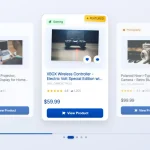
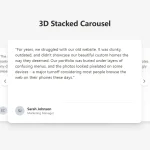

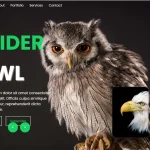
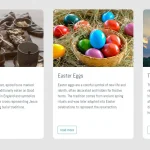


It looks to be a pretty good effort. And useful, too. Thanks for sharing.