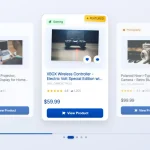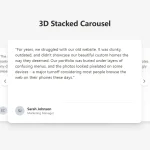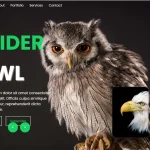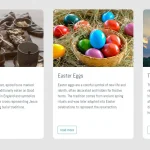| Author: | Fehrenbach Baptiste |
|---|---|
| Views Total: | 2,393 views |
| Official Page: | Go to website |
| Last Update: | November 29, 2022 |
| License: | MIT |
Preview:

Description:
A simple infinitely looping carousel built on top of plain HTML and CSS/CSS3.
How to use it:
1. Wrap your carousel items into label elements as follows:
<div class="myCarousel">
<label class="item" for="t-1">
<img src="1.jpg" alt="picture">
Carousel Item 1
</label>
<label class="item" for="t-2">
<img src="2.jpg" alt="picture">
Carousel Item 2
</label>
<label class="item" for="t-3">
<img src="3.jpg" alt="picture">
Carousel Item 3
</label>
...
</div>2. Create a group of radio buttons to switch between those carousel items.
<input type="radio" name="carousel" id="t-1"> <input type="radio" name="carousel" id="t-2"> <input type="radio" name="carousel" id="t-3" checked> ...
3. Add a pagination control to the bottom of the carousel. The full HTML structure should be like these:
<div class="slider">
<input type="radio" name="carousel" id="t-1">
<input type="radio" name="carousel" id="t-2">
<input type="radio" name="carousel" id="t-3" checked>
<input type="radio" name="carousel" id="t-4">
<input type="radio" name="carousel" id="t-5">
<div class="myCarousel">
<label class="item" for="t-1">
<img src="1.jpg" alt="picture">
Carousel Item 1
</label>
<label class="item" for="t-2">
<img src="2.jpg" alt="picture">
Carousel Item 2
</label>
<label class="item" for="t-3">
<img src="3.jpg" alt="picture">
Carousel Item 3
</label>
<label class="item" for="t-4">
<img src="4.jpg" alt="picture">
Carousel Item 4
</label>
<label class="item" for="t-5">
<img src="5.jpg" alt="picture">
Carousel Item 5
</label>
</div>
<div class="dots">
<label for="t-1"></label>
<label for="t-2"></label>
<label for="t-3"></label>
<label for="t-4"></label>
<label for="t-5"></label>
</div>
</div>4. The core CSS styles for the carousel.
.slider {
width: 100%;
}
.slider input {
display: none;
}
.myCarousel {
display: flex;
align-items: center;
justify-content: center;
position: relative;
min-height: 350px;
perspective: 1000px;
overflow: hidden;
}
.myCarousel .item {
width: 450px;
padding: 30px;
border-radius: 5px;
background-color: #0A0220;
position: absolute;
top: 0;
box-sizing: border-box;
text-align: center;
transition: transform 0.4s;
box-shadow: 0 0 10px rgba(0,0,0,0.3);
user-select: none;
cursor: pointer;
}
.myCarousel .item img {
width: 100px;
height: 100px;
object-fit: cover;
border-radius: 50%;
border: 13px solid #3B344D;
}
.dots {
display: flex;
justify-content: center;
align-items: center;
}
.dots label {
height: 5px;
width: 5px;
border-radius: 50%;
cursor: pointer;
background-color: #413B52;
margin: 7px;
transition-duration: 0.2s;
}5. Activate the carousel using the radio button CSS hacks.
#t-1:checked ~ .dots label[for="t-1"],
#t-2:checked ~ .dots label[for="t-2"],
#t-3:checked ~ .dots label[for="t-3"],
#t-4:checked ~ .dots label[for="t-4"],
#t-5:checked ~ .dots label[for="t-5"] {
transform: scale(2);
background-color: #fff;
}
#t-1:checked ~ .dots label[for="t-2"],
#t-2:checked ~ .dots label[for="t-1"],
#t-2:checked ~ .dots label[for="t-3"],
#t-3:checked ~ .dots label[for="t-2"],
#t-3:checked ~ .dots label[for="t-4"],
#t-4:checked ~ .dots label[for="t-3"],
#t-4:checked ~ .dots label[for="t-5"],
#t-5:checked ~ .dots label[for="t-4"] {
transform: scale(1.5);
}
#t-1:checked ~ .myCarousel label[for="t-3"],
#t-2:checked ~ .myCarousel label[for="t-4"],
#t-3:checked ~ .myCarousel label[for="t-5"],
#t-4:checked ~ .myCarousel label[for="t-1"],
#t-5:checked ~ .myCarousel label[for="t-2"] {
transform: translate3d(600px, 0, -180px) rotateY(-25deg);
z-index: 2;
}
#t-1:checked ~ .myCarousel label[for="t-2"],
#t-2:checked ~ .myCarousel label[for="t-3"],
#t-3:checked ~ .myCarousel label[for="t-4"],
#t-4:checked ~ .myCarousel label[for="t-5"],
#t-5:checked ~ .myCarousel label[for="t-1"] {
transform: translate3d(300px, 0, -90px) rotateY(-15deg);
z-index: 3;
}
#t-2:checked ~ .myCarousel label[for="t-1"],
#t-3:checked ~ .myCarousel label[for="t-2"],
#t-4:checked ~ .myCarousel label[for="t-3"],
#t-5:checked ~ .myCarousel label[for="t-4"],
#t-1:checked ~ .myCarousel label[for="t-5"] {
transform: translate3d(-300px, 0, -90px) rotateY(15deg);
z-index: 3;
}
#t-3:checked ~ .myCarousel label[for="t-1"],
#t-4:checked ~ .myCarousel label[for="t-2"],
#t-5:checked ~ .myCarousel label[for="t-3"],
#t-2:checked ~ .myCarousel label[for="t-5"],
#t-1:checked ~ .myCarousel label[for="t-4"] {
transform: translate3d(-600px, 0, -180px) rotateY(25deg);
}
#t-1:checked ~ .myCarousel label[for="t-1"],
#t-2:checked ~ .myCarousel label[for="t-2"],
#t-3:checked ~ .myCarousel label[for="t-3"],
#t-4:checked ~ .myCarousel label[for="t-4"],
#t-5:checked ~ .myCarousel label[for="t-4"],
#t-5:checked ~ .myCarousel label[for="t-5"] {
z-index: 4;
}