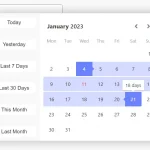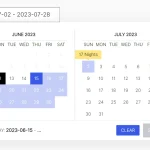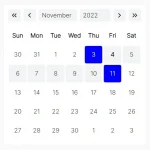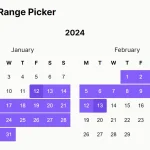| Author: | marcellosurdi |
|---|---|
| Views Total: | 4,666 views |
| Official Page: | Go to website |
| Last Update: | March 14, 2023 |
| License: | MIT |
Preview:

Description:
A responsive, multilingual, feature-rich, and easy-to-customize date, time, and date range picker component written in JavaScript.
How to use it:
1. Install and download the NPM.
# NPM $ npm i date-time-picker-component --save
2. Import the Datetime Picker Component.
// using a bundler
import 'date-time-picker-component/dist/css/date-time-picker-component.min.css';
import { DatePicker, DateTimePicker, DateRangePicker, DateTimeRangePicker } from "date-time-picker-component/dist/js/date-time-picker-component.min";// browser <link href="dist/css/date-time-picker-component.min.css" rel="stylesheet" /> <script src="dist/js/date-time-picker-component.min.js"></script>
3. Create a basic date picker.
<div id="datepicker"></div>
new DatePicker('datepicker');
// browser
new DateTimePickerComponent.DatePicker('datepicker');4. Create a basic date & time picker.
<div id="datetimepicker"></div>
new DateTimePicker('datetimepicker');
// browser
new DateTimePickerComponent.DateTimePicker('datetimepicker');5. Create a basic date range picker.
<div id="start1"></div> <div id="end1"></div>
new DateRangePicker('start1', 'end1');
// browser
new DateTimePickerComponent.DateRangePicker('start1', 'end1');6. Create a basic date & time range picker.
<div id="start2"></div> <div id="end2"></div>
new DateTimeRangePicker('start2', 'end2');
// browser
new DateTimePickerComponent.DateTimeRangePicker('start2', 'end2');7. Customize the Datetime Picker component.
new DateTimePickerComponent.DateRangePicker('start1', 'end1',{
// first date
first_date: "2030-01-02",
// last date
last_date: new Date( 2030, 0, 29 ),
// start date
start_date: "2030-01-05",
// only for range picker
end_date: "2030-10-05",
// 0 = Sunday, 1 = Monday
first_day_no: 1,
// "short_ISO" or "full_ISO"
date_output: "timestamp",
// only for range picker
min_range_hours: 1,
});8. Localize the Datetime Picker component.
new DateTimePickerComponent.DateRangePicker('start1', 'end1',{
l10n: {
'jan':'Gen',
'feb':'Feb',
'mar':'Mar',
'apr':'Apr',
'may':'Mag',
'jun':'Giu',
'jul':'Lug',
'aug':'Ago',
'sep':'Set',
'oct':'Ott',
'nov':'Nov',
'dec':'Dic',
'jan_':'Gennaio',
'feb_':'Febbraio',
'mar_':'Marzo',
'apr_':'Aprile',
'may_':'Maggio',
'jun_':'Giugno',
'jul_':'Luglio',
'aug_':'Agosto',
'sep_':'Settembre',
'oct_':'Ottobre',
'nov_':'Novembre',
'dec_':'Dicembre',
'mon':'Lun',
'tue':'Mar',
'wed':'Mer',
'thu':'Gio',
'fri':'Ven',
'sat':'Sab',
'sun':'Dom',
'mon_':'Lunedì',
'tue_':'Martedì',
'wed_':'Mercoledì',
'thu_':'Giovedì',
'fri_':'Venerdì',
'sat_':'Sabato',
'sun_':'Domenica',
};
});9. Apply custom styles to the Datetime Picker component.
new DateTimePickerComponent.DateRangePicker('start1', 'end1',{
styles: {
active_background: '#e34c26',
active_color: '#fff',
inactive_background: '#0366d9',
inactive_color: '#fff'
},
});10. Store the datetime selection in a hidden input.
<!-- Date Picker --> <div id="datepicker"> <input type="hidden" class="date_output" value="2030-05-22"> </div> <!-- Date Range Picker --> <div id="start1"> <!-- Overwrites start_date --> <input type="hidden" class="date_output" value="2030-05-22"> </div> <div id="end1"> <!-- Overwrites end_date --> <input type="hidden" class="date_output" value="2030-05-22T10:00:00"> </div>
Changelog:
03/14/2023
- v1.1.10
12/06/2022
- v1.1.8
11/29/2022
- v1.1.7
07/29/2022
- v1.1.5: Update
07/02/2021
- v1.1.2: Fixed settings.date_output result when set to timestamp. Now the same value is always returned regardless of the user’s time zone.
06/09/2021
- v1.1.0: Added an alternative time picker with two select elements, one for the hours and one for the minutes. Minutes are rounded to the round_to value and his multiples
06/09/2021
- v1.0.10
06/04/2021
- v1.0.9
06/03/2021
- v1.0.8