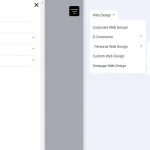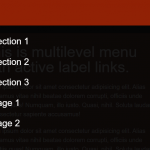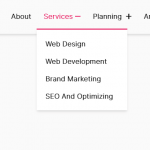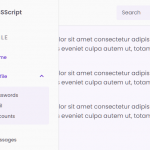| Author: | amateur-bot |
|---|---|
| Views Total: | 3,055 views |
| Official Page: | Go to website |
| Last Update: | October 29, 2020 |
| License: | MIT |
Preview:

Description:
A modern, responsive, mobile-first site navigation that collapses nav items into a sidebar off-canvas menu on mobile.
How to use it:
1. Create a navbar from a nav list as follows:
<nav class="navbar">
<h1 class="navbar-brand">
Navbar Here
</h1>
<ul class="nav-list">
<li class="nav-item">
<a class="nav-link active" href="#">
home
</a>
</li>
<li class="nav-item">
<a class="nav-link" href="#">
JavaScript
</a>
</li>
<li class="nav-item">
<a class="nav-link" href="#">
CSS
</a>
</li>
</ul>
</nav>2. Insert a hamburger toggle button into the navbar.
<div class="menu-toggle"> <div class="hamburger"> </div> </div>
3. The core CSS styles for the sidebar off-canvas menu and menu toggler.
.navbar {
display: flex;
justify-content: space-between;
align-items: center;
height: 8rem;
}
.navbar-brand {
color: #ffffff;
font-family: "Oswald", sans-serif;
text-transform: uppercase;
}
.nav-list {
list-style: none;
position: fixed;
top: 0;
left: 0;
width: 80%;
height: 100vh;
background-color: #222222;
padding: 4.4rem;
display: flex;
flex-direction: column;
justify-content: space-around;
z-index: 1250;
text-transform: uppercase;
transform: translateX(-100%);
transition: transform 0.5s;
}
.nav-link:hover {
border-bottom: 3px solid #ffffff;
}
.active {
font-weight: 700;
border-bottom: 3px solid #ffffff;
}
.open .nav-list {
transform: translateX(0);
}
.menu-toggle {
position: relative;
display: flex;
flex-direction: column;
justify-content: center;
align-items: center;
width: 3.2rem;
height: 3.2rem;
cursor: pointer;
transition: all 0.5s ease-in-out;
}
.hamburger {
width: 2.4rem;
height: 3px;
background-color: #ffffff;
border-radius: 2px;
border: none;
transition: all 0.7s ease-out;
}
.hamburger::before,
.hamburger::after {
content: "";
position: absolute;
width: 2.4rem;
height: 3px;
background-color: #ffffff;
border-radius: 2px;
border: none;
}
.hamburger::before {
transform: translateY(-8px);
}
.hamburger::after {
transform: translateY(8px);
}4. Setup menu toggle animations in the CSS.
.open .hamburger {
background: transparent;
}
.open .hamburger::before {
transform-origin: (0, 0);
transform: rotate(45deg);
}
.open .hamburger::after {
transform-origin: (0, 0);
transform: rotate(-45deg);
}5. Apply the following CSS styles to the navbar when running on tablet or desktop.
@media screen and (min-width: 768px) {
.nav-list {
position: initial;
width: initial;
height: initial;
background-color: transparent;
padding: 0;
justify-content: initial;
flex-direction: row;
transform: initial;
transition: initial;
}
.nav-link {
margin-left: 4rem;
font-size: 1.6rem;
transition: all 0.1s;
}
.menu-toggle {
display: none;
}
}6. The JavaScript to enable the hamburger menu toggler.
const navbar = document.querySelector(".navbar");
const menuToggle = document.querySelector(".menu-toggle");
menuToggle.addEventListener("click", () => {
navbar.classList.toggle("open");
});