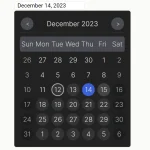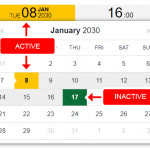| Author: | ripjar |
|---|---|
| Views Total: | 50,708 views |
| Official Page: | Go to website |
| Last Update: | August 14, 2018 |
| License: | MIT |
Preview:

Description:
A beautiful, Material Design styled datetime picker component which allows you select date and time from a modal popup. Based on Materialize CSS framework.
How to use it:
Download and include both JavaScript & Stylesheet in your web project like this:
<link rel="stylesheet" href="dist/css/datepicker.css"> <script src="dist/js/datepicker.standalone.js"></script>
Load the required Material Design web font & icon.
<link href='https://fonts.googleapis.com/css?family=Roboto' rel='stylesheet' type='text/css'> <link href="https://fonts.googleapis.com/icon?family=Material+Icons" rel="stylesheet">
Create a button to toggle the date & time picker.
<a class="c-btn c-datepicker-btn"> <span class="material-icon">Click me</span> </a>
Create an element that will be severed as the container for user picked datetime.
<pre id="output"></pre>
The JavaScript to active the data & time picker.
const picker = new MaterialDatePicker({})
.on('submit', (d) => {
output.innerText = d;
});
const el = document.querySelector('.c-datepicker-btn');
el.addEventListener('click', () => {
picker.open();
}, false);Full customization opitons.
{
// element to attach the datepicker. this element will receive
// events when the data changes. If an input element, will be
// populated with formatted date and time chosen
el: document.querySelector('.c-datepicker-btn'),
// if `el` is set, `openedBy` is the event on `el` that will
// open the picker, eg. `click` or `focus`
openedBy: 'focus',
// if `el` is set, the format used to display the datetime in the input, // or set as a data attribute
format: 'dd/MM/YY',
// the default value of the picker
default: moment(),
// the container to append the picker
container: document.body,
// cosmetic classes that can be overriden
// mostly used for styling the calendar
styles: {
scrim: 'c-scrim',
back: 'c-datepicker__back',
container: 'c-datepicker__calendar',
date: 'c-datepicker__date',
dayBody: 'c-datepicker__days-body',
dayBodyElem: 'c-datepicker__day-body',
dayConcealed: 'c-datepicker__day--concealed',
dayDisabled: 'c-datepicker__day--disabled',
dayHead: 'c-datepicker__days-head',
dayHeadElem: 'c-datepicker__day-head',
dayRow: 'c-datepicker__days-row',
dayTable: 'c-datepicker__days',
month: 'c-datepicker__month',
next: 'c-datepicker__next',
positioned: 'c-datepicker--fixed',
selectedDay: 'c-datepicker__day--selected',
selectedTime: 'c-datepicker__time--selected',
time: 'c-datepicker__time',
timeList: 'c-datepicker__time-list',
timeOption: 'c-datepicker__time-option',
clockNum: 'c-datepicker__clock__num'
},
// date range to allow (see rome validator factories)
dateValidator: null
}Changelog:
v2.4.0 (08/14/2018)
- ES6