| Author: | crossxcell99 |
|---|---|
| Views Total: | 19,111 views |
| Official Page: | Go to website |
| Last Update: | February 18, 2024 |
| License: | MIT |
Preview:

Description:
dtsel is a minimal, clean, simple-to-implement date & time picker in plain JavaScript.
Features:
- Custom date and time formats.
- User-friendly time selection sliders.
- Optional Days, Months, or Years view.
See Also:
How to use it:
1. Import the dtsel’s JavaScript and CSS files into the document.
<link rel="stylesheet" href="dtsel.css" /> <script src="dtsel.js"></script>
2. Attach a basic date picker to the input field you specify.
<input name="dateTimePicker" />
instance = new dtsel.DTS('input[name="dateTimePicker"]');3. Show the time selection sliders under the date picker.
instance = new dtsel.DTS('input[name="dateTimePicker"]', {
showTime: true
});4. Hide the date picker.
instance = new dtsel.DTS('input[name="dateTimePicker"]', {
showTime: true,
showDate: false
});5. Customize the date and time formats.
instance = new dtsel.DTS('input[name="dateTimePicker"]', {
dateFormat: "yyyy-mm-dd",
timeFormat: "HH:MM:SS"
});6. Determine the direction of the date picker. Default: “top”.
instance = new dtsel.DTS('input[name="dateTimePicker"]', {
direction: 'BOTTOM'
});7. Customize the calendar view:
- Days (Default)
- Months
- Years
instance = new dtsel.DTS('input[name="dateTimePicker"]', {
defaultView: "MONTHS"
});8. Specify the padding of the date picker.
instance = new dtsel.DTS('input[name="dateTimePicker"]', {
paddingX: 5,
paddingY: 5
});Changelog:
v2.0.1 (02/18/2024)
- Update






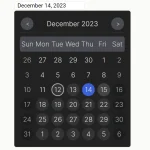

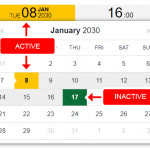

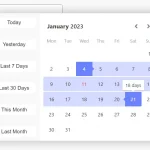
how to disable past dates ?
How to hide datepicker when choosing date. Thanks