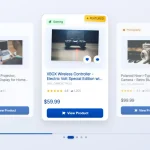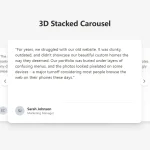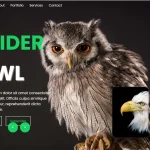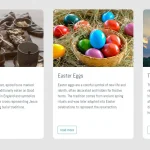| Author: | paulnoble |
|---|---|
| Views Total: | 2,817 views |
| Official Page: | Go to website |
| Last Update: | December 18, 2014 |
| License: | MIT |
Preview:

Description:
A pure CSS/HTML image carousel which enables you to loop through a series of images by mouse click. Based on Html checkbox input and CSS :pseudo elements.
How to use it:
The necessary Html structure for the image carousel.
<div class="carousel">
<input type="checkbox" class="carousel-control">
<div class="slide" slide="5" annot="Image Annotation 5">
<img src="5.jpg" alt="Slide 5">
</div>
<input type="checkbox" class="carousel-control">
<div class="slide" slide="4" annot="Image Annotation 4">
<img src="4.jpg" alt="Slide 4">
</div>
<input type="checkbox" class="carousel-control">
<div class="slide" slide="3" annot="Image Annotation 3">
<img src="3.jpg" alt="Slide 3">
</div>
<input type="checkbox" class="carousel-control">
<div class="slide" slide="2" annot="Image Annotation 2">
<img src="2.jpg" alt="Slide 2">
</div>
<input type="checkbox" class="carousel-control">
<div class="slide" slide="1" annot="Image Annotation 1">
<img src="1.jpg" alt="Slide 1">
</div>
<div class="counter" count="5"> / 5</div>
</div>The basic styles for the image carousel.
.carousel {
position: relative;
width: 600px;
height: 400px;
overflow: hidden;
margin: 0 auto;
box-shadow: 0 2px 6px rgba(0,0,0,0.3);
}
.carousel:hover .slide:after,
.carousel:hover .counter,
.carousel:hover .slide:before { opacity: 1; }
.slide {
float: right;
position: absolute;
z-index: 1;
width: 600px;
height: 400px;
background-color: #eee;
text-align: center;
transition: opacity 0.4s;
opacity: 1;
}
.slide:before {
content: attr(annot);
display: block;
position: absolute;
left: 20px;
bottom: 20px;
color: rgba(255,255,255,0.9);
font-size: 14px;
font-weight: 300;
z-index: 12;
opacity: 0;
transition: opacity 0.3s;
text-shadow: 0 0 1px #000;
}
.slide:after {
content: attr(slide);
display: block;
position: absolute;
bottom: 0;
transition: opacity 0.3s;
width: 100%;
height: 80px;
opacity: 0;
background-image: linear-gradient(transparent, rgba(0,0,0,0.5));
text-align: left;
text-indent: 549px;
line-height: 101px;
font-size: 13px;
color: rgba(255,255,255,0.9);
text-shadow: 0 0 1px #000;
}
.counter {
position: absolute;
bottom: 20px;
right: 1px;
height: 20px;
width: 60px;
z-index: 2;
text-align: center;
color: #fff;
line-height: 21px;
font-size: 13px;
opacity: 0;
transition: opacity 0.3s;
}The required CSS for checkbox controls.
.carousel-control {
top: 0;
right: 0;
float: right;
position: absolute;
margin-top: 0;
z-index: 9;
background: #eee;
height: 100%;
width: 100%;
opacity: 0;
cursor: pointer;
}
.carousel-control:checked { z-index: 8; }
.carousel-control:checked + .slide { opacity: 0; }
.carousel-control:checked:nth-child(1):checked { z-index: 9; }
.carousel-control:nth-child(1):checked {
float: left;
z-index: 9;
}
.carousel-control:nth-child(1):checked + .slide { opacity: 1; }
.carousel-control:nth-child(1):checked ~ .carousel-control {
float: left;
z-index: 8;
}
.carousel-control:nth-child(1):checked ~ .carousel-control + .slide { opacity: 0; }
.carousel-control:nth-child(1):checked ~ .carousel-control:checked { z-index: 9; }
.carousel-control:nth-child(1):checked ~ .carousel-control:checked + .slide { opacity: 1; }