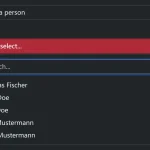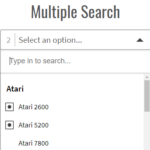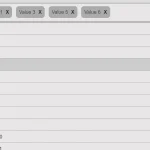| Author: | mareksuscak |
|---|---|
| Views Total: | 1,124 views |
| Official Page: | Go to website |
| Last Update: | February 15, 2021 |
| License: | MIT |
Preview:

Description:
Drop.css is a CSS/SCSS library to create a customizable, animated dropdown or dropup component with plain HTML.
How to use it:
1. Override the default variables in the drop.scss and compile it to drop.css.
$dropArrowOffset: 2px; $dropArrowRadius: 7px; $dropMenuBorderRadius: 5px; $dropMenuPrimaryColor: lighten(#111, 15%); $dropMenuLighterColor: #bdc3c7; $dropMenuSecondaryColor: #148a73; $dropSafeZoneOverlap: 10px; $dropAnimationSpeedMultiplier: 1;
$sass drop.scss drop.css
2. Load the drop.css in the document or directly import the drop.scss into your project.
<link rel="stylesheet" href="drop.css" />
3. Create a container for the dropdown. Available CSS utilities:
- drop–down: dropdown
- drop–up: dropup
- is-open: open the content on page load
- -color-secondary: secondary color scheme
- -color-lighter: light theme
<div class="drop drop--down"> ... </div>
4. Add a trigger element to the dropdown component.
<div class="drop drop--down"> <button class="btn">Dropdown</button> </div>
5. Create a container to hold the dropdown content. Available CSS utilities:
- -transition-fade-in: fade in transition
- -transition-slide-in: slide in transition
<div class="drop drop--down"> <button class="btn">Dropdown</button> <div class="drop__content"> </div> </div>
6. Add content to the dropdown. Available CSS utilities:
- -pull-left: float content to the left
- -pull-right: float content to the right
- -position-left: place the dropdown to the left
- -position-center: place the dropdown in the center
- -position-right: place the dropdown to the right
- -border-rounded: is the border rounded?
- -size-medium: medium size
- -size-large: large size
<div class="drop drop--down">
<button class="btn">Dropdown</button>
<div class="drop__content">
<div class="drop-arrow"></div>
<div class="drop-list -size-medium -position-right -border-rounded">
<button class="drop-list__btn">Action 1</button>
<button class="drop-list__btn">Action 2</button>
<button class="drop-list__btn">Action 3</button>
</div>
</div>
</div>