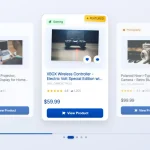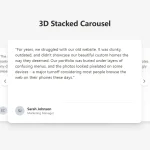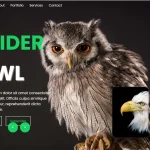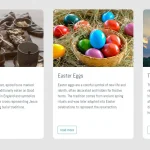| Author: | KarkiAdit |
|---|---|
| Views Total: | 1,039 views |
| Official Page: | Go to website |
| Last Update: | February 14, 2022 |
| License: | MIT |
Preview:

Description:
This is a responsive, fullscreen carousel that allows you to switch between images in a 3D space.
It uses imagesloaded library to detect if images are loaded and utilizes GSAP library for smooth animations.
How to use it:
1. Load the required Font Awesome iconic font and imagesloaded & GSAP libraries in the document.
<link rel="stylesheet" href="/path/to/cdn/font-awesome/all.min.css" /> <script src="/path/to/cdn/imagesloaded.pkgd.min.js"></script> <script src="/path/to/cdn/gsap.min.js"></script>
2. Load the carousel’s JavaScript and CSS in the document.
<link rel="stylesheet" href="./style.css" /> <script src="./script.js"></script>
3. Build the HTML for the 3D carousel.
<div class="app">
<div class="cardList">
<button class="cardList__btn btn btn--left">
<div class="icon">
<svg>
<use xlink:href="#arrow-left"></use>
</svg>
</div>
</button>
<div class="cards__wrapper">
<div class="card current--card">
<div class="card__image">
<img src="mwn-index.PNG" alt="" />
</div>
</div>
<div class="card next--card">
<div class="card__image">
<img src="courses-index.PNG" alt="" />
</div>
</div>
<div class="card previous--card">
<div class="card__image">
<img src="contact-index.PNG" alt="" />
</div>
</div>
</div>
<button class="cardList__btn btn btn--right">
<div class="icon">
<svg>
<use xlink:href="#arrow-right"></use>
</svg>
</div>
</button>
</div>
<div class="infoList">
<div class="info__wrapper">
<div class="info current--info">
<h1 class="text name">LANDING PAGE</h1>
<h4 class="text location">ABOUT</h4>
<p class="text description">Boy studying</p>
</div>
<div class="info next--info">
<h1 class="text name">LANDING PAGE</h1>
<h4 class="text location">COURSES</h4>
<p class="text description">Our available courses</p>
</div>
<div class="info previous--info">
<h1 class="text name">LANDING PAGE</h1>
<h4 class="text location">CONTACT</h4>
<p class="text description">Asking the queries</p>
</div>
</div>
</div>
<div class="app__bg">
<div class="app__bg__image current--image">
<img src="mwn-index.PNG" alt="" />
</div>
<div class="app__bg__image next--image">
<img src="courses-index.PNG" alt="" />
</div>
<div class="app__bg__image previous--image">
<img src="contact-index.PNG" alt="" />
</div>
</div>
</div>
<!-- Loading Indicator -->
<div class="loading__wrapper">
<div class="loader--text">Loading...</div>
<div class="loader">
<span></span>
</div>
</div>
<!-- Icons -->
<svg class="icons" style="display: none">
<symbol
id="arrow-left"
xmlns="http://www.w3.org/2000/svg"
viewBox="0 0 512 512"
>
<polyline
points="328 112 184 256 328 400"
style="
fill: none;
stroke: #fff;
stroke-linecap: round;
stroke-linejoin: round;
stroke-width: 48px;
"
/>
</symbol>
<symbol
id="arrow-right"
xmlns="http://www.w3.org/2000/svg"
viewBox="0 0 512 512"
>
<polyline
points="184 112 328 256 184 400"
style="
fill: none;
stroke: #fff;
stroke-linecap: round;
stroke-linejoin: round;
stroke-width: 48px;
"
/>
</symbol>
</svg>