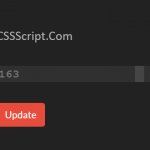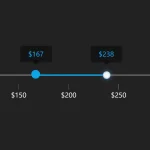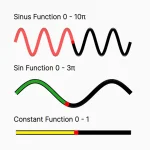| Author: | ogostos |
|---|---|
| Views Total: | 5,627 views |
| Official Page: | Go to website |
| Last Update: | February 20, 2018 |
| License: | MIT |
Preview:

Description:
slider.js is a minimal JavaScript library to enhance and beautify the default range slider control with custom styles and extra functionality.
How to use it:
Create a regular range input on the page.
<input id="slide" type="range" min="10" max="100" value="62" oninput="displayValue(event)" />
Create an inline element to display the current value.
<span id="val"></span>
That’s it. You can also create controls to change the max/min values allowed to pick.
<div class="form">
<div>
<label for="min">Lower bound</label>
<input type="number" id="min" onkeydown="checkPostiveInteger(event)" oninput="checkValidLimits()" placeholder=" < and != upper bound">
</div>
<div>
<label for="max">Upper bound</label>
<input type="number" id="max" onkeydown="checkPostiveInteger(event)" oninput="checkValidLimits()" placeholder=" > and != lower bound">
</div>
<button onclick="changeLimits()" id="limitButton" disabled>Apply limits</button>
</div>Apply your own CSS styles to the slider control.
input[type=range] {
width: 100%;
-webkit-appearance: none;
margin: 0;
}
input[type=range]:focus { outline: none; }
input[type=range]::-webkit-slider-runnable-track {
width: 100%;
height: 19px;
cursor: pointer;
box-shadow: 0 4px 4px rgba(0,0,0,0.3) inset;
background: linear-gradient(to right, #005fc2, #35A834 40%, #ffd400 65%, #FF6400);
border-radius: 20px;
border: 0.2px solid #010101;
}
input[type=range]::-webkit-slider-thumb {
box-shadow: 1px 1px 1px #000000, 0px 0px 1px #0d0d0d;
border: 1px solid #000000;
height: 20px;
width: 20px;
border-radius: 20px;
background: white;
cursor: pointer;
-webkit-appearance: none;
margin-top: -1px;
}
#slide:before {
content: attr(min);
position: absolute;
bottom: 0;
left: 0;
color: black;
font-size: 1rem;
}
#slide:after {
content: attr(max);
position: absolute;
bottom: 0;
right: 0;
color: black;
font-size: 1rem;
}
#val {
font-size: 1.6rem;
position: absolute;
left: 0;
bottom: 40px;
width: 100px;
}