| Author: | cevadtokatli |
|---|---|
| Views Total: | 14,751 views |
| Official Page: | Go to website |
| Last Update: | April 13, 2019 |
| License: | MIT |
Preview:

Description:
A beautiful, flexible, responsive, multi-language, multi-theme date & time picker library implemented in pure JavaScript.
See also:
How to use it:
Install the Window Date Picker.
# NPM $ npm install window-date-picker --save
Import the Window Date Picker.
import WindowDatePicker from 'window-date-picker';
<!-- Or --> <link href="dist/css/window-date-picker.css" rel="stylesheet"> <script src="dist/js/window-date-picker.js"></script>
Create a placeholder element for the date & time picker.
<div id="picker"></div>
Create an input field to accept the date & time values.
<input id="demo">
Create a trigger element to toggle the date & time picker.
<button id="toggle">Lanuch</button>
Initialize the date & time picker and done.
const picker = new WindowDatePicker({
el: '#picker',
toggleEl: '#toggle',
inputEl: '#demo'
});Enable time picker only.
const picker = new WindowDatePicker({
el: '#picker',
toggleEl: '#toggle',
inputEl: '#demo',
type: 'HOUR'
});All default configuration options.
const picker = new WindowDatePicker({
// initial value
value: null,
// selectors
el: null,
inputEl: null,
toggleEl: null,
// or 'HOUR', 'DATEHOUR'
type: "DATE",
// date format
dateType: "DD/MM/YYYY",
// or '24'
hourType: "12",
// allows empty value
allowEmpty: true,
// shows the button
showButtons: false,
// toggles the date & time picker when clicking input
inputToggle: false,
// language
lang: 'en',
// if it is set true, up arrow increases value, down arrow decreases
orientation: false,
// shows arrow buttons
showArrowButtons: false
});Localize the date & time picker as follows:
export default {
DAYS_ABBR: ['', 'Mon', 'Tue', 'Wed', 'Thu', 'Fri', 'Sat', 'Sun'],
MONTHS: ['', 'January', 'February', 'March', 'April', 'May', 'June', 'July', 'August', 'September', 'October', 'November', 'December'],
MONTHS_ABBR: ['', 'Jan', 'Feb', 'Mar', 'Apr', 'May', 'Jun', 'Jul', 'Aug', 'Sep', 'Oct', 'Nov', 'Dec'],
AM_PM: ['AM', 'PM'],
BUTTONS: ['CANCEL', 'OK'],
INVALID_DATE: 'Invalid Date'
};API methods.
// gets the current value picker.get(); // sets the value picker.set(value); // opens the picker picker.open(); // closes the picker picker.close(); // toggles the picker picker.toggle(); // store the selection picker.save(); // cancels the selection picker.cancel(); // destroys the picker picker.destroy();
Event handlers.
picker.el.addEventListener('wdp.open', () => {
// when the picker opens
});
picker.el.addEventListener('wdp.close', () => {
// when the picker closes
});
picker.el.addEventListener('wdp.save', () => {
// when the picker saves the selection
});
picker.el.addEventListener('wdp.cancel', () => {
// when the picker cancels the selection
});
picker.el.addEventListener('wdp.destroy', () => {
// when the picker destroys
});
picker.el.addEventListener('wdp.change', () => {
// when the value changed
});Changelog:
04/13/2019
- add show arrow buttons option







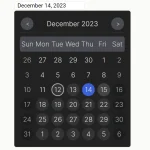

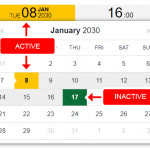

Hello,
Im planning to integrate your component into the new company website and I was wondering how can I limit max and min dates that the user can select. Should I use the events or are there other properties Im missing?
Thank you for creating this and your effort!
how to disable previous dates