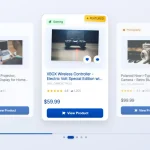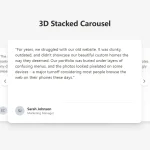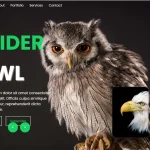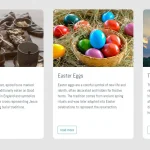| Author: | trandrew96 |
|---|---|
| Views Total: | 4,268 views |
| Official Page: | Go to website |
| Last Update: | May 7, 2022 |
| License: | MIT |
Preview:

Description:
A pure CSS implementation of the Netflix-style carousel slider with infinite scroll support – there is no JavaScript and super fast loading. A video tutorial can be found here.
See Also:
How to use it:
1. Add groups of images to the Netflix Carousel.
<div class="media-container">
<div class="media-scroller">
<!-- Group 1 -->
<div class="media-group" id="group-1">
<div class="media-element">
<img src="1.jpg" alt="" />
</div>
<div class="media-element">
<img src="2.jpg" alt="" />
</div>
<div class="media-element">
<img src="3.jpg" alt=""/>
</div>
... more images here ...
<a class="next" href="#group-2" aria-label="next">
<svg>
<use href="#next"></use>
</svg>
</a>
</div>
<!-- Group 2 -->
<div class="media-group" id="group-2">
<a class="previous" href="#group-1">
<svg>
<use href="#previous"></use>
</svg>
</a>
<div class="media-element">
<img src="4.jpg" alt="" />
</div>
<div class="media-element">
<img src="5.jpg" alt="" />
</div>
<div class="media-element">
<img src="6.jpg" alt=""/>
</div>
... more images here ...
<a class="next" href="#group-3" aria-label="next">
<svg>
<use href="#next"></use>
</svg>
</a>
</div>
<!-- Group 3 -->
<div class="media-group" id="group-3">
<a class="previous" href="#group-2">
<svg>
<use href="#previous"></use>
</svg>
</a>
<div class="media-element">
<img src="7.jpg" alt="" />
</div>
<div class="media-element">
<img src="8.jpg" alt="" />
</div>
<div class="media-element">
<img src="9.jpg" alt=""/>
</div>
... more images here ...
<a class="next" href="#group-4" aria-label="next">
<svg>
<use href="#next"></use>
</svg>
</a>
</div>
<!-- Group 4 -->
<div class="media-group" id="group-4">
<a class="previous" href="#group-3">
<svg>
<use href="#previous"></use>
</svg>
</a>
<div class="media-element">
<img src="10.jpg" alt="" />
</div>
<div class="media-element">
<img src="11.jpg" alt="" />
</div>
<div class="media-element">
<img src="12.jpg" alt=""/>
</div>
... more images here ...
</div>
<!-- Pagination Indicators -->
<div class="navigation-indicators">
<!-- 4 Groups -->
<div></div>
<div></div>
<div></div>
<div></div>
</div>
</div>
</div><!-- Navigation Icons -->
<svg>
<symbol id="next" viewBox="0 0 256 512">
<path fill="white"
d="M224.3 273l-136 136c-9.4 9.4-24.6 9.4-33.9 0l-22.6-22.6c-9.4-9.4-9.4-24.6 0-33.9l96.4-96.4-96.4-96.4c-9.4-9.4-9.4-24.6 0-33.9L54.3 103c9.4-9.4 24.6-9.4 33.9 0l136 136c9.5 9.4 9.5 24.6.1 34z" />
</symbol>
<symbol id="previous" viewBox="0 0 256 512">
<path fill="white"
d="M31.7 239l136-136c9.4-9.4 24.6-9.4 33.9 0l22.6 22.6c9.4 9.4 9.4 24.6 0 33.9L127.9 256l96.4 96.4c9.4 9.4 9.4 24.6 0 33.9L201.7 409c-9.4 9.4-24.6 9.4-33.9 0l-136-136c-9.5-9.4-9.5-24.6-.1-34z" />
</symbol>
</svg>2. The main CSS styles for the Netflix Carousel.
.media-container {
position: relative;
}
.media-scroller,
.media-group {
display: grid;
gap: 0.25rem;
grid-auto-flow: column;
}
.media-scroller {
overflow-x: hidden;
scroll-behavior: smooth;
grid-auto-columns: 100%;
padding: 0 3rem;
scroll-padding-inline: 3rem;
}
.media-group {
grid-auto-columns: 1fr;
}
.media-element {
border-radius: 0.25rem;
overflow: hidden;
}
.media-element > img {
width: 100%;
aspect-ratio: 16 / 9;
object-fit: cover;
}
.next,
.previous {
display: none;
align-items: center;
z-index: 10;
position: absolute;
width: 3rem;
padding: 1rem;
background: rgb(0 0 0 / 0);
opacity: 0;
}
.previous {
left: 0;
top: 0;
bottom: 0;
}
.next {
right: 0;
top: 0;
bottom: 0;
}
.media-group:first-child :where(.next, .previous) {
display: flex;
}
.media-scroller:hover :where(.next, .previous) {
opacity: 1;
}
:where(.next, .previous):hover {
background: rgb(0 0 0 / 0.3);
}
:where(.next, .previous) > svg {
transition: transform 75ms linear;
transform: scale(1);
}
:where(.next, .previous):hover > svg {
transform: scale(1.2);
}
.media-group:target :where(.next, .previous) {
display: flex;
}
.media-scroller:has(:target:not(:first-child))
.media-group:first-of-type
.next {
display: none;
}3. Style the navigation controls.
.navigation-indicators {
opacity: 0;
position: absolute;
display: flex;
gap: 3px;
top: -1rem;
right: 2rem;
}
.navigation-indicators > * {
width: 1rem;
height: 2px;
background: white;
opacity: 0.5;
}
.media-scroller:has(.media-group:target)
.navigation-indicators
> *:nth-child(1) {
opacity: 0.5;
}
.navigation-indicators > *:nth-child(1),
.media-group:nth-child(1):target ~ .navigation-indicators > *:nth-child(1) {
opacity: 1;
}
.media-group:nth-child(2):target ~ .navigation-indicators > *:nth-child(2) {
opacity: 1;
}
.media-group:nth-child(3):target ~ .navigation-indicators > *:nth-child(3) {
opacity: 1;
}
.media-group:nth-child(4):target ~ .navigation-indicators > *:nth-child(4) {
opacity: 1;
}
.media-scroller:hover .navigation-indicators {
opacity: 1;
}