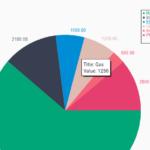| Author: | Mark Boots |
|---|---|
| Views Total: | 1,271 views |
| Official Page: | Go to website |
| Last Update: | May 6, 2022 |
| License: | MIT |
Preview:

Description:
A circle chart or pie chart is a circular statistic graph, which represents the proportions of a whole.
Using a single div and some CSS you can build circle diagrams representing percentage values. You can also optionally have smooth transitions by using JavaScript.
See It In Action:
How to use it:
1. Add the CSS class circle-diagram to a DIV element and define a number expressed as a fraction of 100 using the --percent variable as follows:
<div class="circle-diagram" style="--percent: 12.5">12.5%</div> <div class="circle-diagram" style="--percent: 50">59%</div> <div class="circle-diagram" style="--percent: 75">75%</div> <div class="circle-diagram" style="--percent: 100">100%</div> ...
2. Add the following CSS snippets to your page. That’s it.
.circle-diagram{
--degree: calc(360deg / 100 * var(--percent));
--hue: calc(360 / 100 * var(--percent));
--accent-color: hsl(var(--hue), 100%, 50%);
font-size: 1rem;
width: 100%;
max-width: 15rem;
aspect-ratio: 1;
position: relative;
border-radius: 50%;
filter: drop-shadow(0 0.5rem .5rem rgb(0 0 0 / .5));
display: grid;
place-items: center;
font-weight: 700;
font-family: system-ui, sans-serif;
color: var(--accent-color);
text-shadow: 0 0 5px rgb(0 0 0);
cursor: pointer;
}
.circle-diagram::before, .circle-diagram::after{
content: "";
position: absolute;
border-radius: 50%;
z-index: -1;
}
.circle-diagram::before{
inset: 1em;
background-color: var(--accent-color);
background-image:
radial-gradient(
circle at calc(50% - 0.25rem) calc(50% + 0.25rem),
rgb(0 0 0 / .25) 25%,
transparent calc(25% + 0.5rem)
),
conic-gradient(
rgb(255 255 255 / .25) 0deg,
rgb(0 0 0 / .25) var(--degree)
),
conic-gradient(
at calc(50% - 0.4rem) calc(50% + 0.4rem),
transparent var(--degree),
rgb(0 0 0 / .25) calc(var(--degree) + 5deg)
);
}
.circle-diagram::after{
inset: 0;
background-color: rgb(50 50 50);
background-image: linear-gradient(transparent, rgb(0 0 0 / .5));
--mask1: radial-gradient(black 25%, transparent calc(25% + 1px));
--mask2: conic-gradient(transparent var(--degree), black calc(var(--degree) + .5deg));
-webkit-mask-image: var(--mask1), var(--mask2);
mask-image: var(--mask1), var(--mask2);
}3. To enable smooth transitions, load the latest GSAP JavaScript animation library in the document.
<script src='https://unpkg.co/gsap@3/dist/gsap.min.js'></script>
4. And then add the following JavaScript snippets to your page.
// only for animation
const circleDiagrams = document.querySelectorAll('.circle-diagram')
circleDiagrams.forEach(circleDiagram => {
circleDiagram.addEventListener("click", (e)=> animProp(e.target))
animProp(circleDiagram)
})
function animProp(el){
gsap.from(el, {"--percent": 0, duration: 3});
}