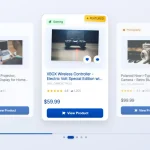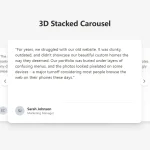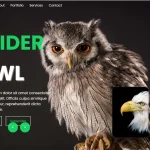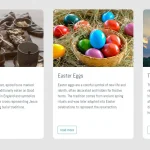| Author: | abohall |
|---|---|
| Views Total: | 315 views |
| Official Page: | Go to website |
| Last Update: | September 11, 2020 |
| License: | MIT |
Preview:

Description:
A Vanilla JavaScript slider library that lets you create a configurable, mobile-friendly carousel to showcase your images, videos, or any content on the web.
More Features:
- Responsive and cross-platform.
- Auto adjusts the height to fit the content.
- Autoplay mode. Auto pauses the carousel when out of view.
- Allows to navigate between carousel items with touch swipe or mouse drag.
- Allows to display multiple items per view.
- Easy to implement without any JS call.
- Easy to config via HTML data attributes.
How to use it:
1. Load the Reggie Slider’s files in the document.
<template class="reggie-slider-template">
<div class="photo-container">
<img src="img/01.jpg" alt="Reggie">
</div>
<div class="photo-container">
<img src="img/02.jpg" alt="Reggie">
</div>
<div class="photo-container">
Any Content Here
</div>
...
</template>2. Add content to the carousel.
<template class="reggie-slider-template">
<div class="photo-container">
<img src="img/01.jpg" alt="Reggie">
</div>
<div class="photo-container">
<img src="img/02.jpg" alt="Reggie">
</div>
<div class="photo-container">
Any Content Here
</div>
...
</template>3. Assign a unique ID to the carousel if there are multiple instances on the page.
<template data-id="reggie-1" class="reggie-slider-template"> ... </template>
4. Enable the autoplay mode.
<template data-id="reggie-1" data-auto-slide="true" class="reggie-slider-template"> ... </template>
5. Determine whether to show next/prev buttons.
<template data-id="reggie-1" data-arrows="true" class="reggie-slider-template"> ... </template>
6. Enable touch swipe mouse drag events.
<template data-id="reggie-1" data-swipe="true" class="reggie-slider-template"> ... </template>
7. Specify how many slides to show per view.
<template data-id="reggie-1" data-columns="3" class="reggie-slider-template"> ... </template>
8. Determine whether to auto adjust the carousel’s height depending on the content.
<template data-id="reggie-1" data-auto-height="true" class="reggie-slider-template"> ... </template>